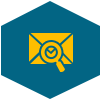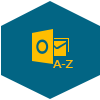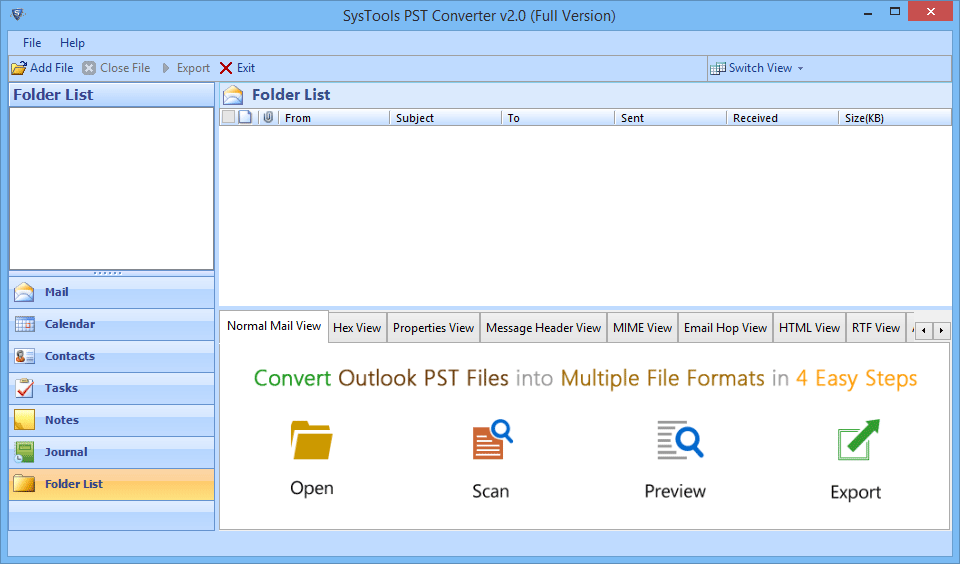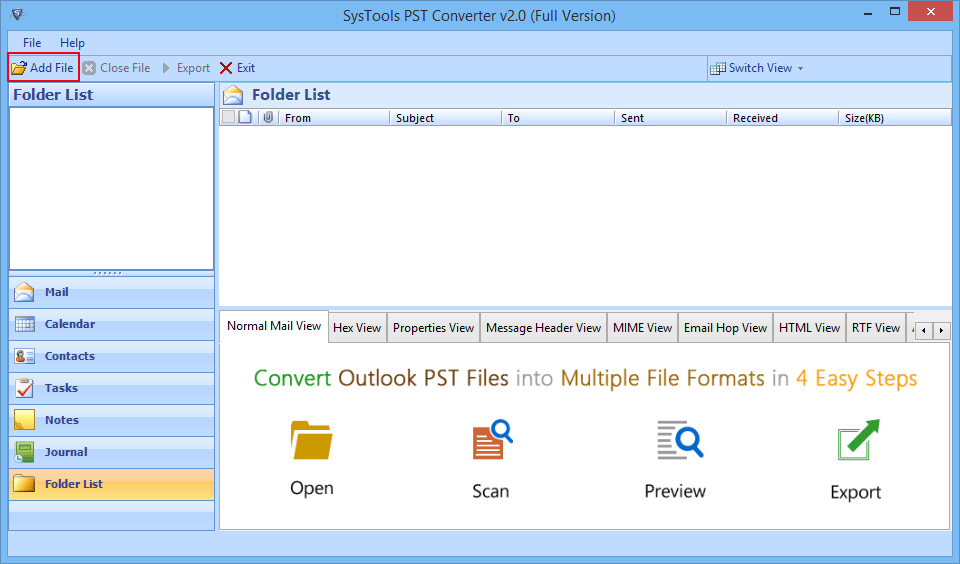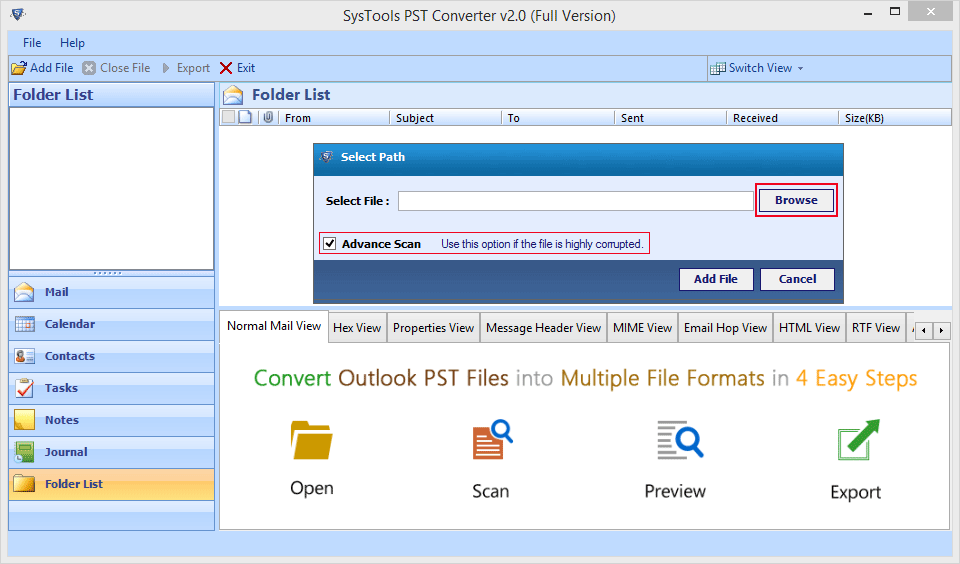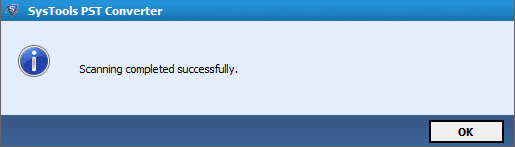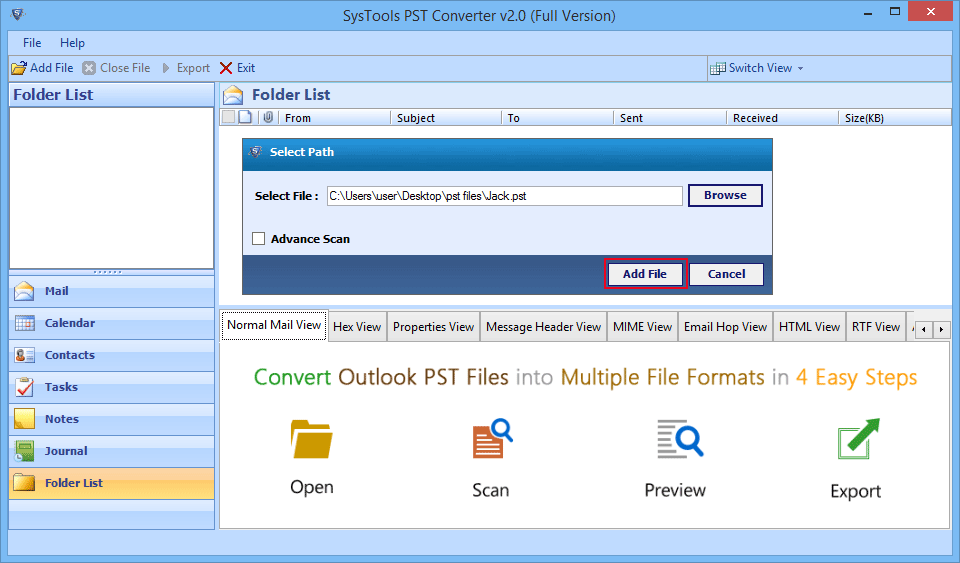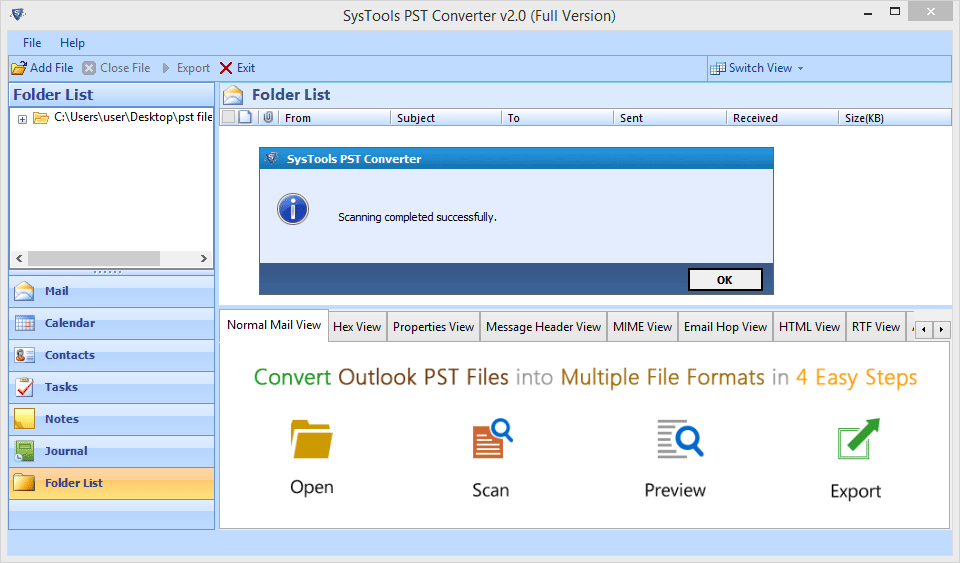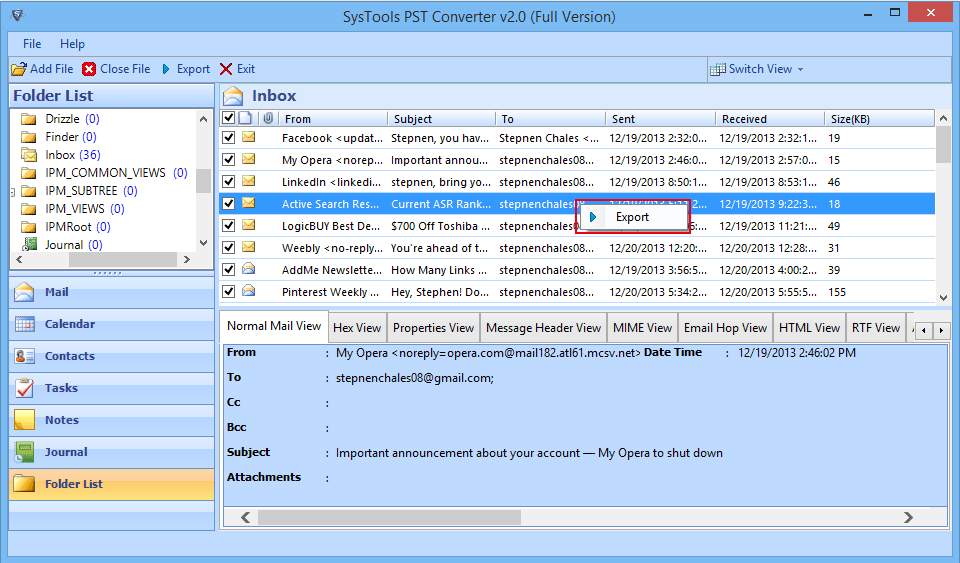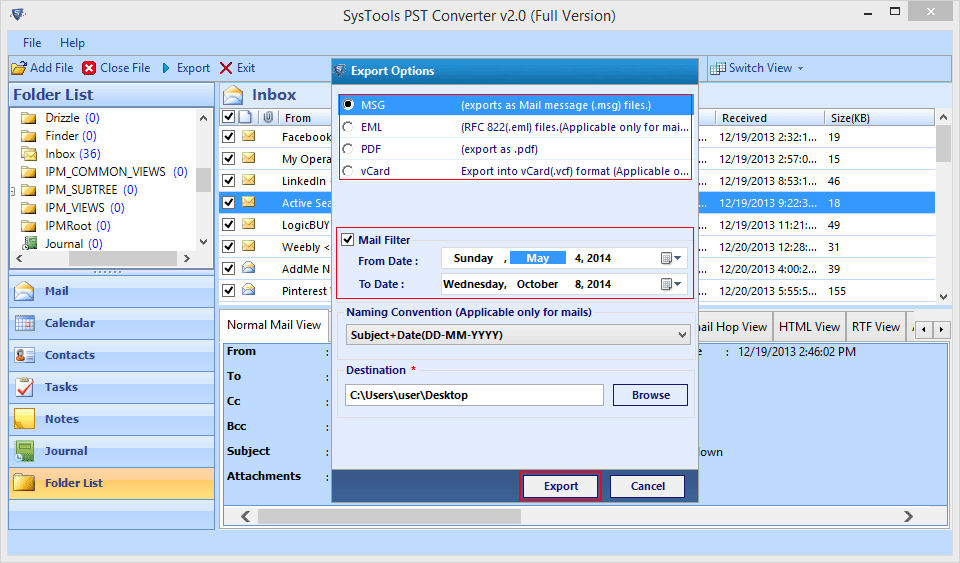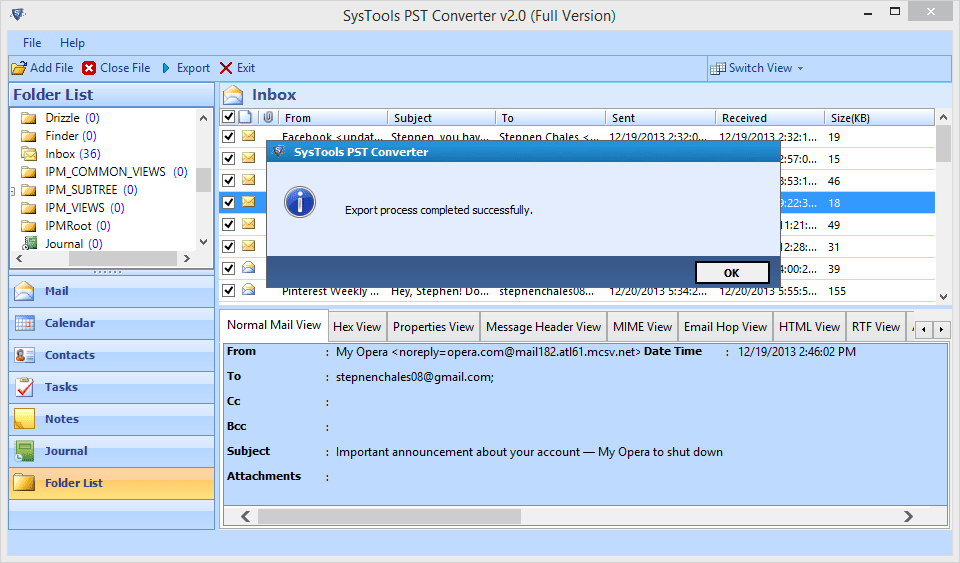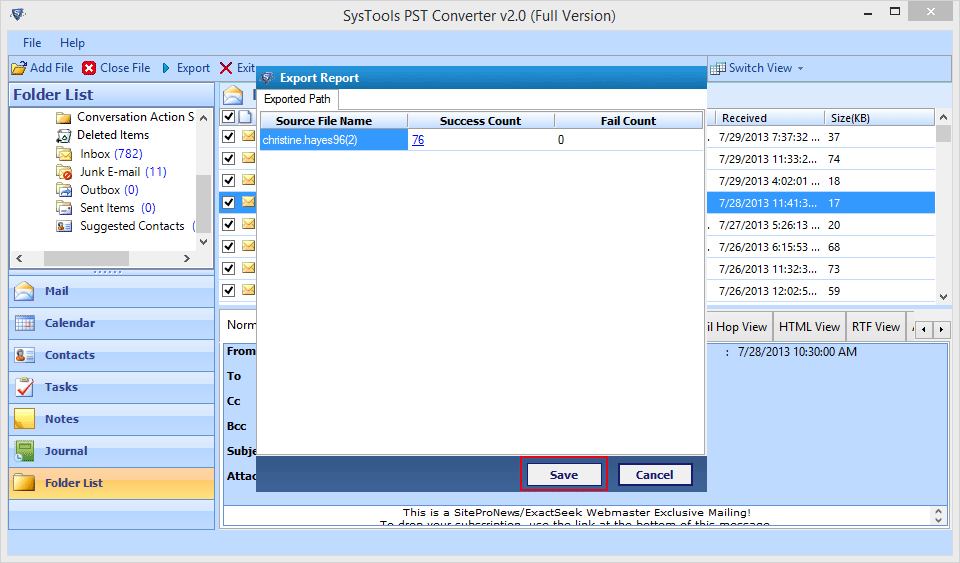Features of PST to MSG Converter
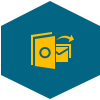
Migrate Outlook PST File into MSG
The PST file to MSG converter provides an option to export messages from PST to MSG file format. Moreover, it allows the user to convert several large numbers of .pst files to .msg in bulk without any fear of data loss. During the conversion, there is no need to have MS Outlook installed on your machine.
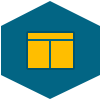
Prompts For Advanced Activation
Each and every time you start Outlook to MSG conversion process, an advanced prompt will pop up in Windows. You can proceed with software in three different ways such as purchase the Conversion tool license, Activate the purchased product, or Continue with the free demo version.
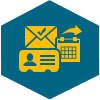
Export Selective Outlook Items
With the help of PST file to MSG conversion tool, users can allow to export selective PST files. If users want to save a few folders of the scanned PST data file then, users have to check a specific item and the software can export it. On the other hand, all items can be exported in batch mode.