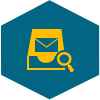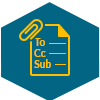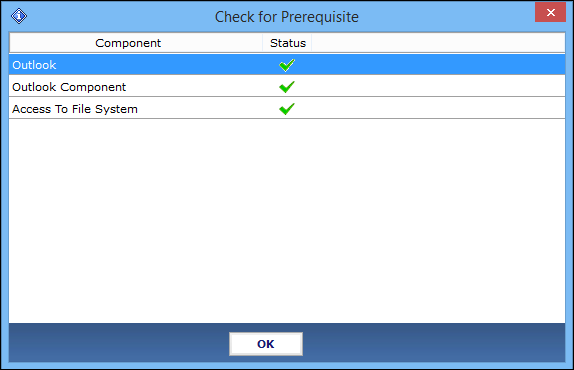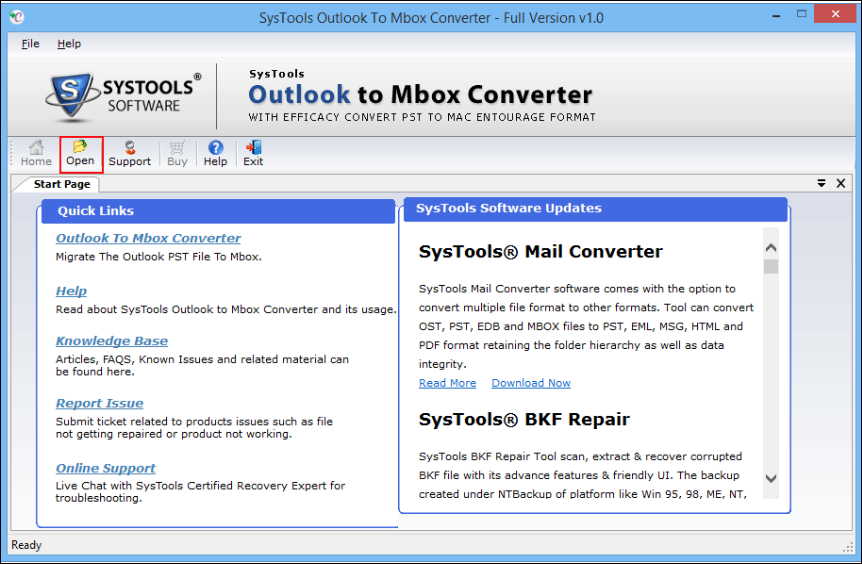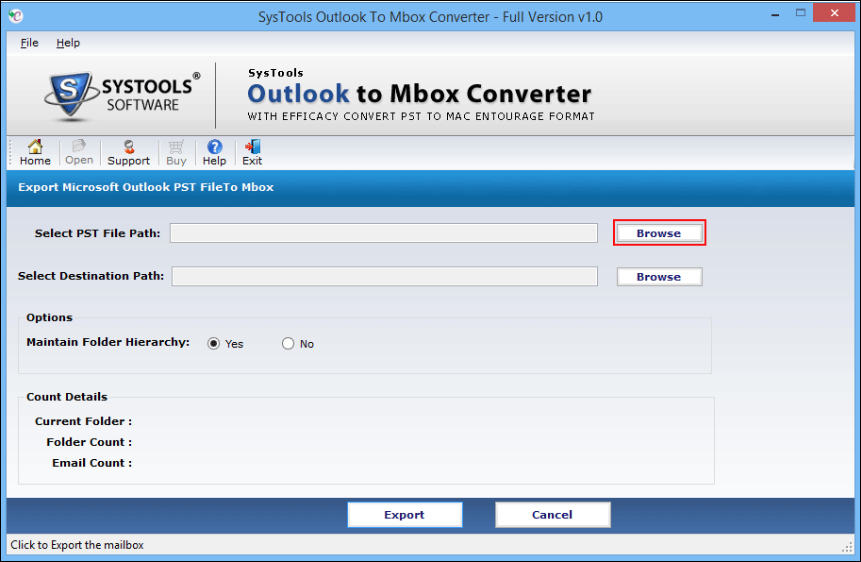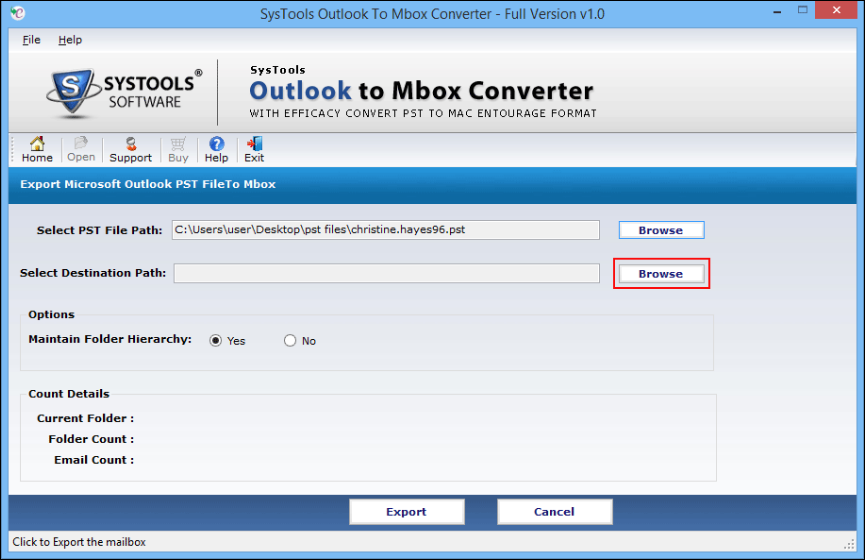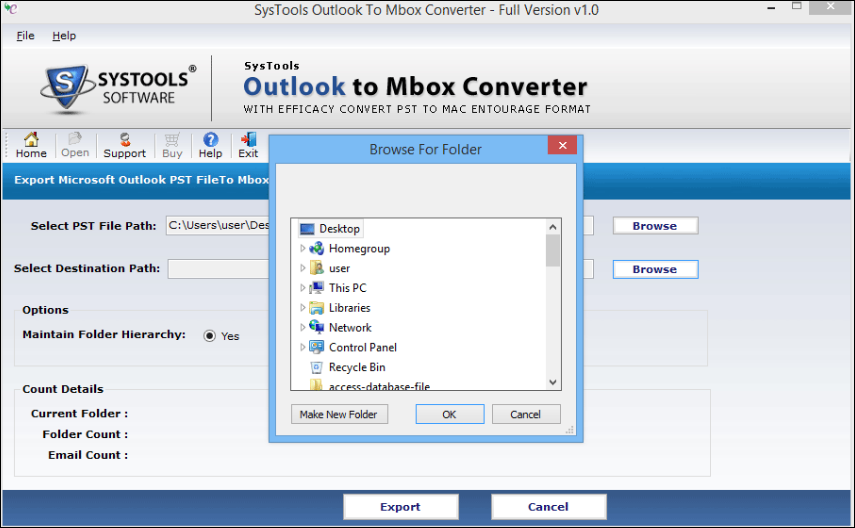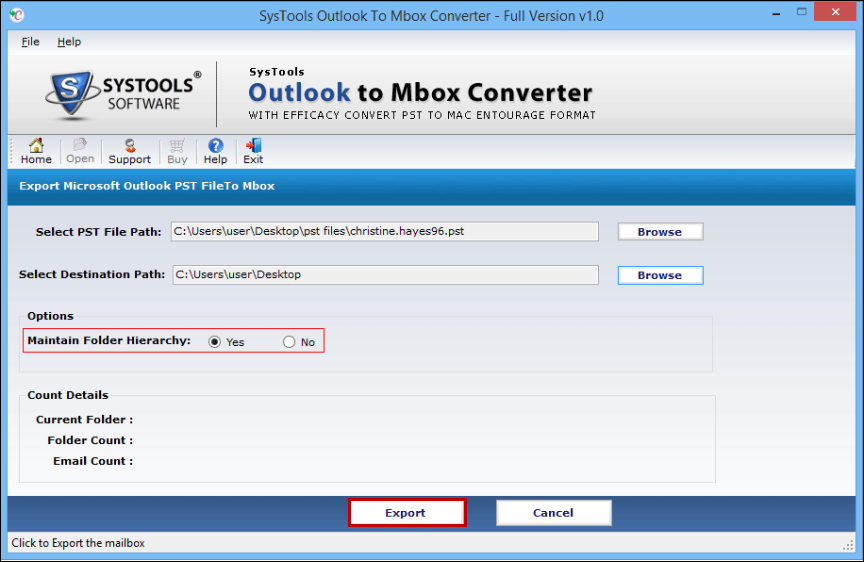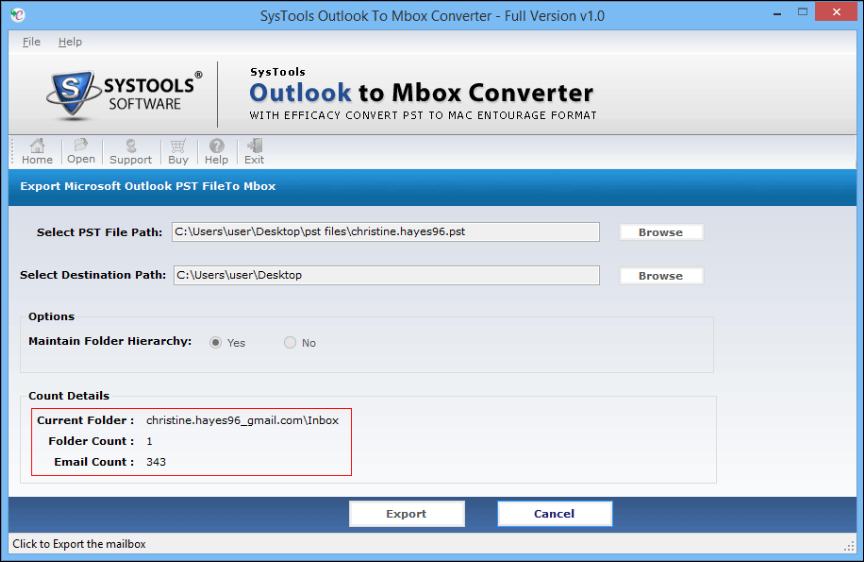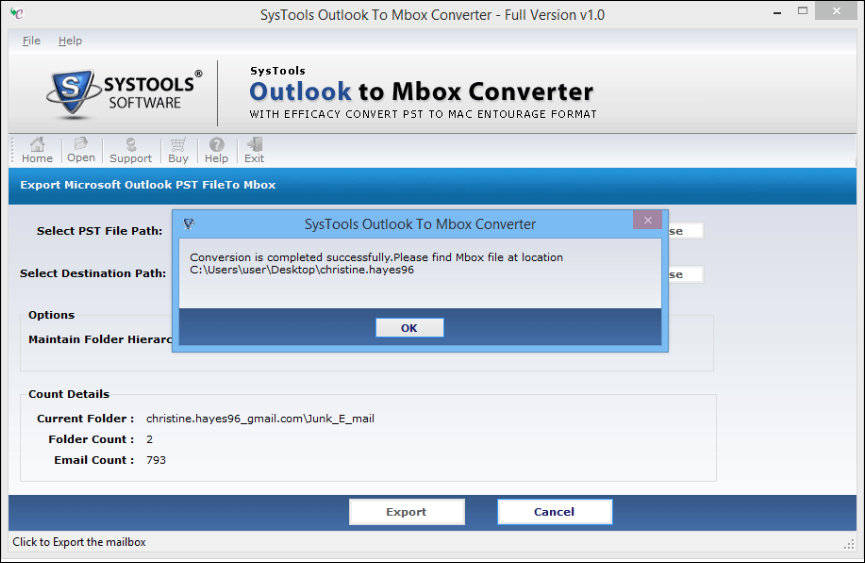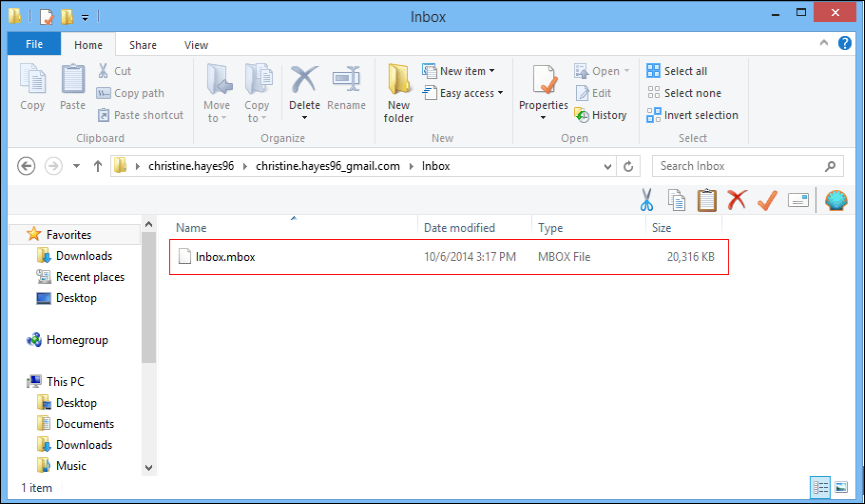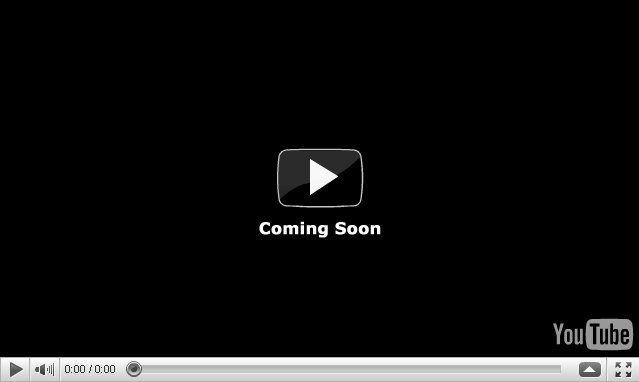FEATURES OF OUTLOOK PST TO MBOX CONVERTER
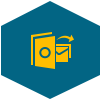
Migrate PST mails to MBOX Format
The Outlook to MBOX Converter allows exporting emails from Outlook to Thunderbird file format. It can convert the entire folder of PST to MBOX having email folders like Inbox, Sent Items, Drafts, etc. Only one PST file can be converted at a time and a single MBOX file is created for the same.

Display Complete Data Count Details
This Outlook to MBOX Converter allows users to see the complete data count details. When a user loads the PST file and click on the Export button, then this tool will display the complete data count for each folder. It will show the name of a current folder, its folder count and the number of emails.
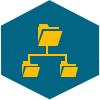
Maintain Folder Hierarchy During Migration
This converter provides an option to the user to keep the folder hierarchy intact when migrate PST to MBOX occurs. If a user wants to keep the hierarchy maintained, then select "Yes" option and if they do not want to maintain the folder structure then they can opt for "No" option.