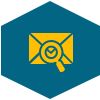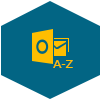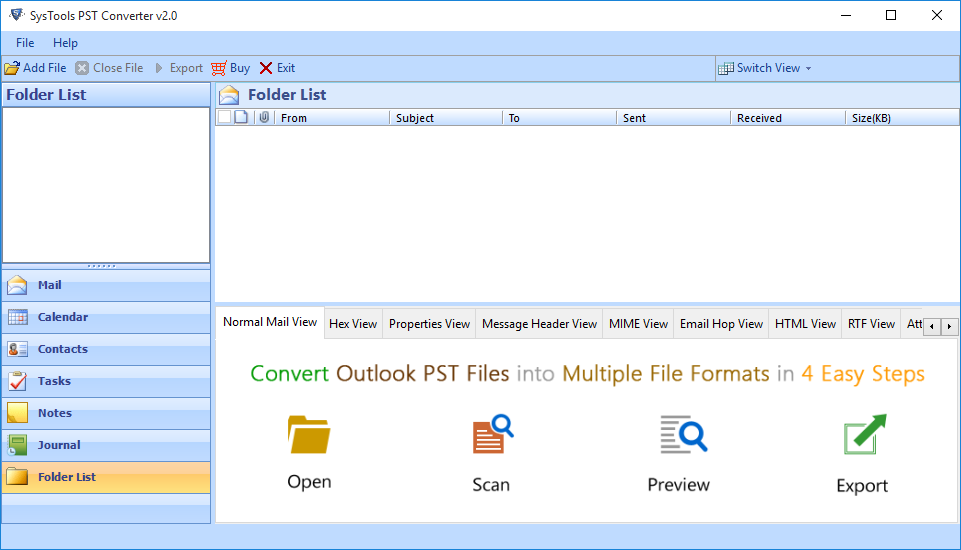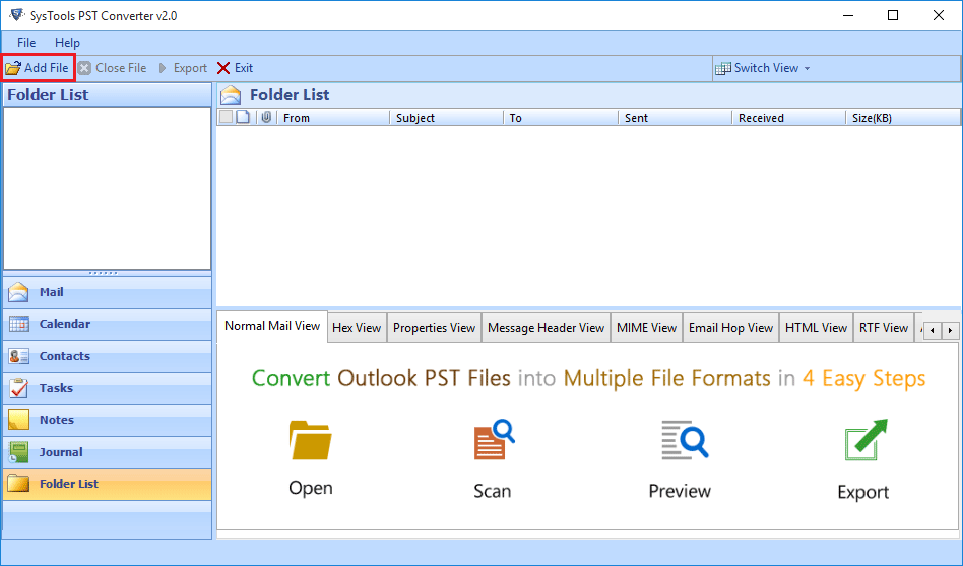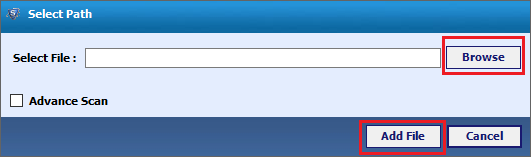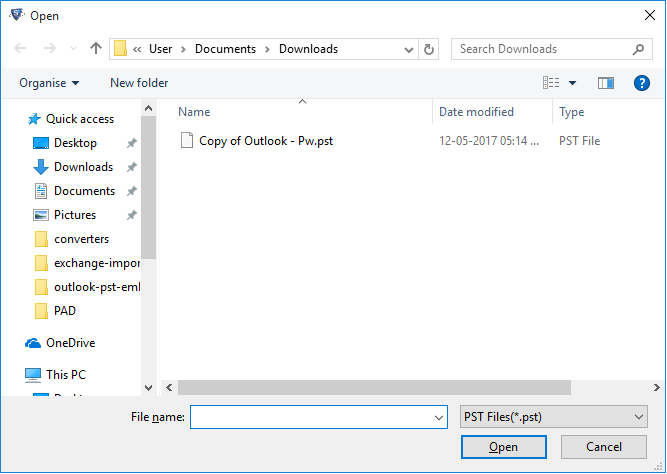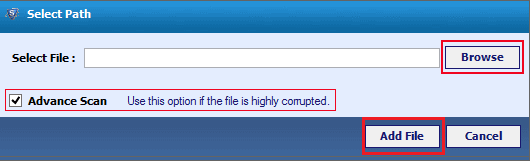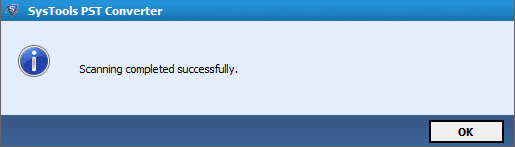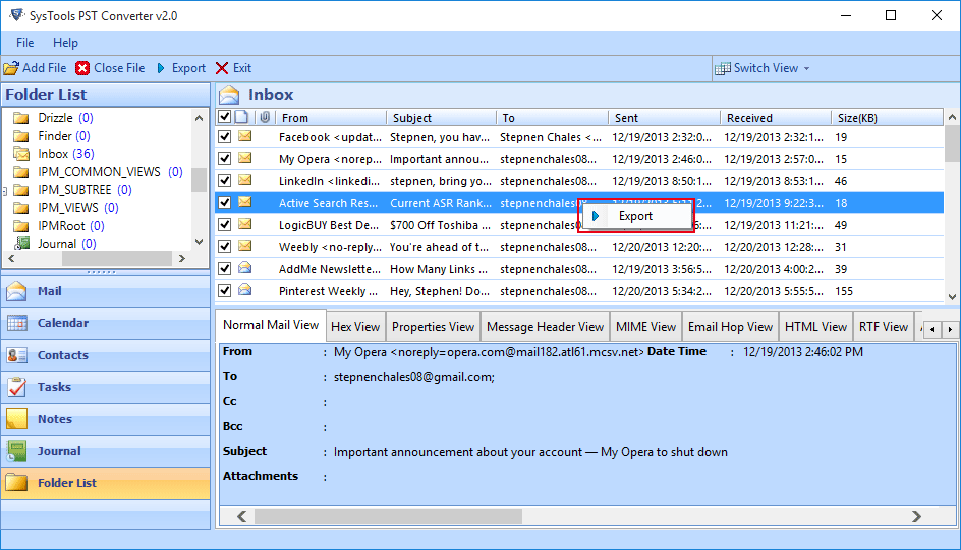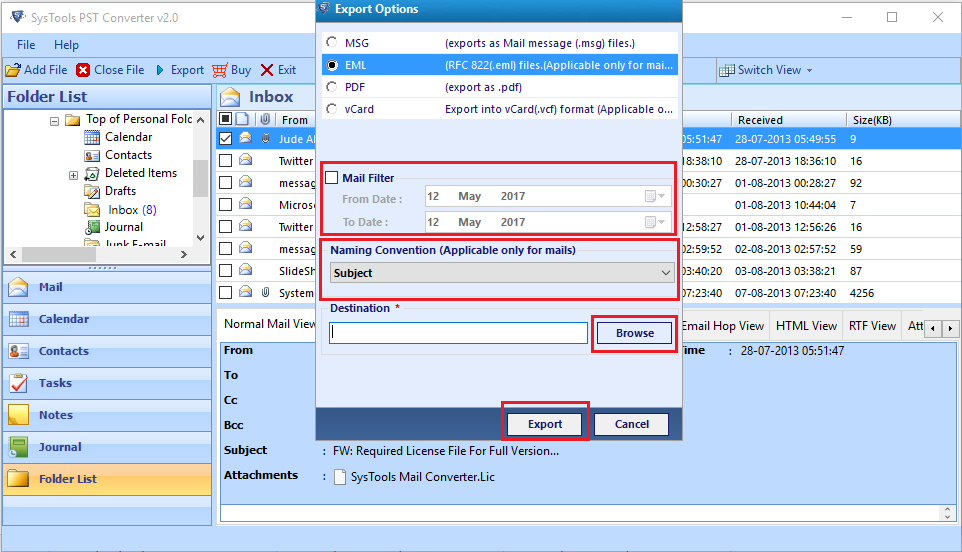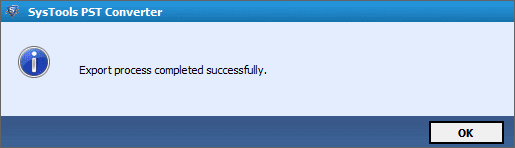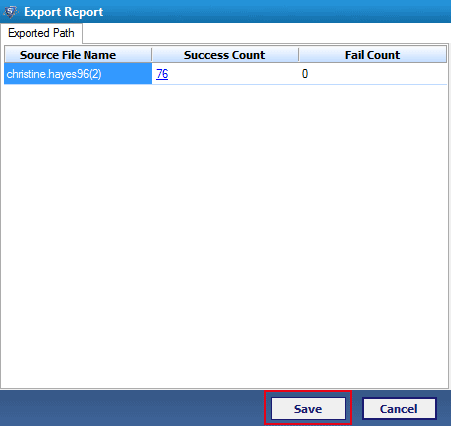Features of Outlook PST to EML
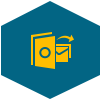
Batch Convert PST Items
The Outlook PST file to EML converter allows you to convert all or selective items from .pst file. This may include items like: emails, contacts, calendars, tasks, notes, custom folder items into EML file format which can further be used accordingly.
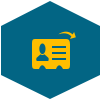
Convert Outlook PST Contacts
The Outlook to EML software allows you to export or migrate selective PST file items. You can easily save scanned PST file or can simply check that particular items & the software will export it. Thus, all the items will get converted in batch.
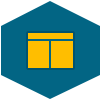
Advance Prompt Screen
Every time you start the software to convert PST into EML an advance prompt screen will appear. The screen provides the software with three option i.e to Buy PST file to EML conversion software license, activate purchased software, or continue with demo.