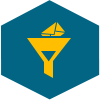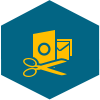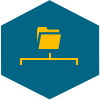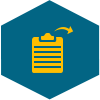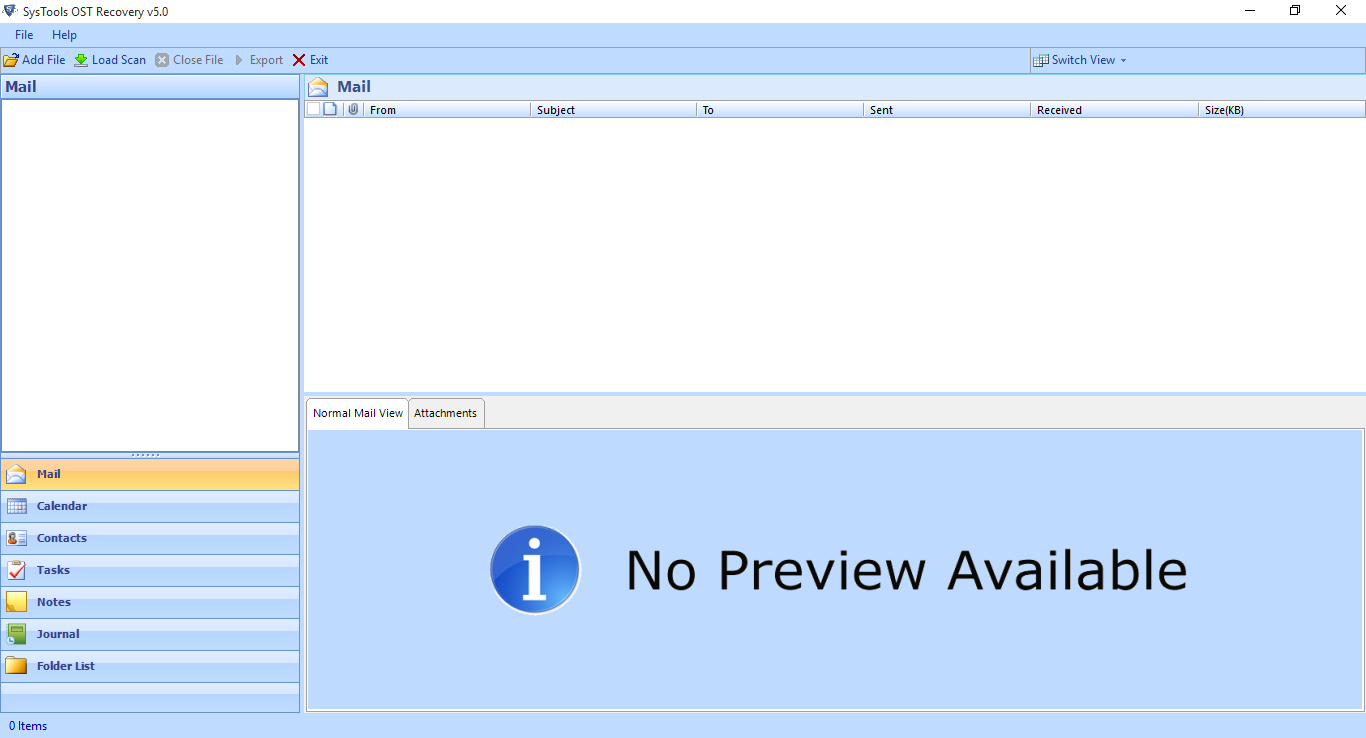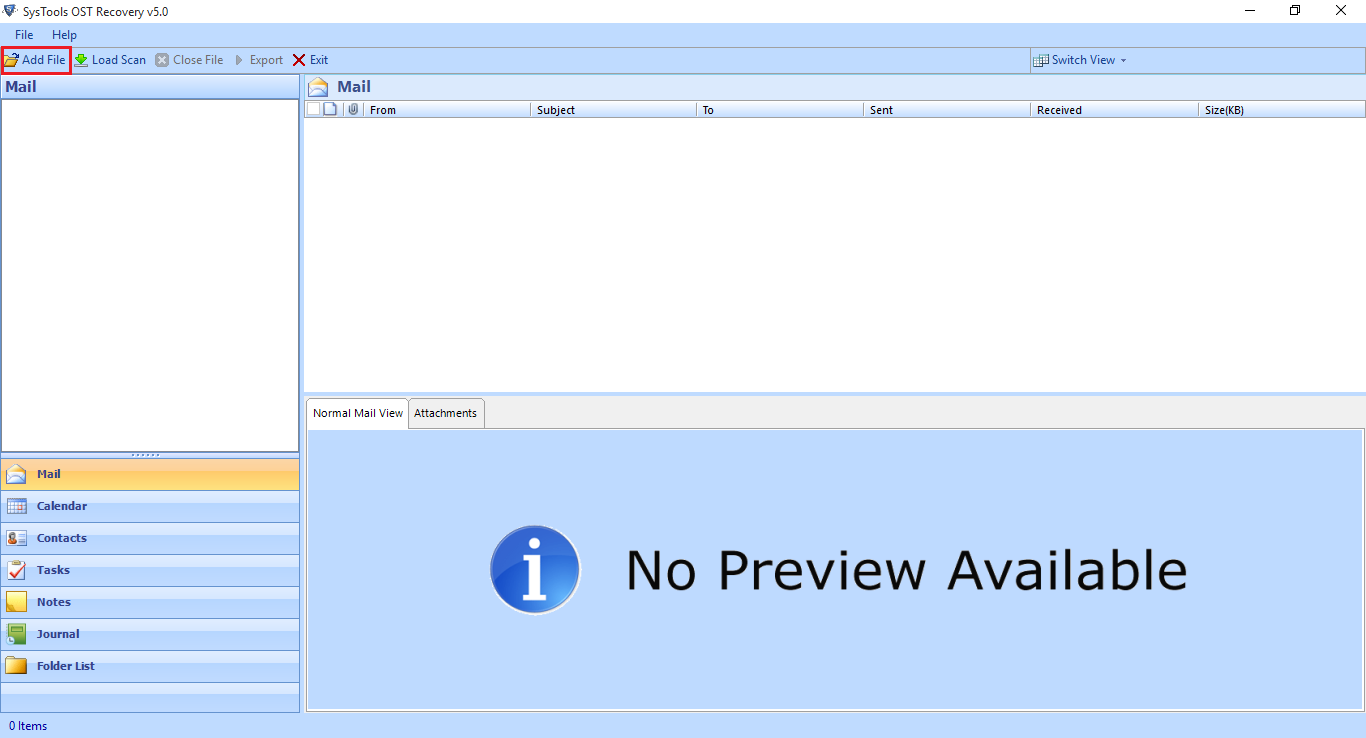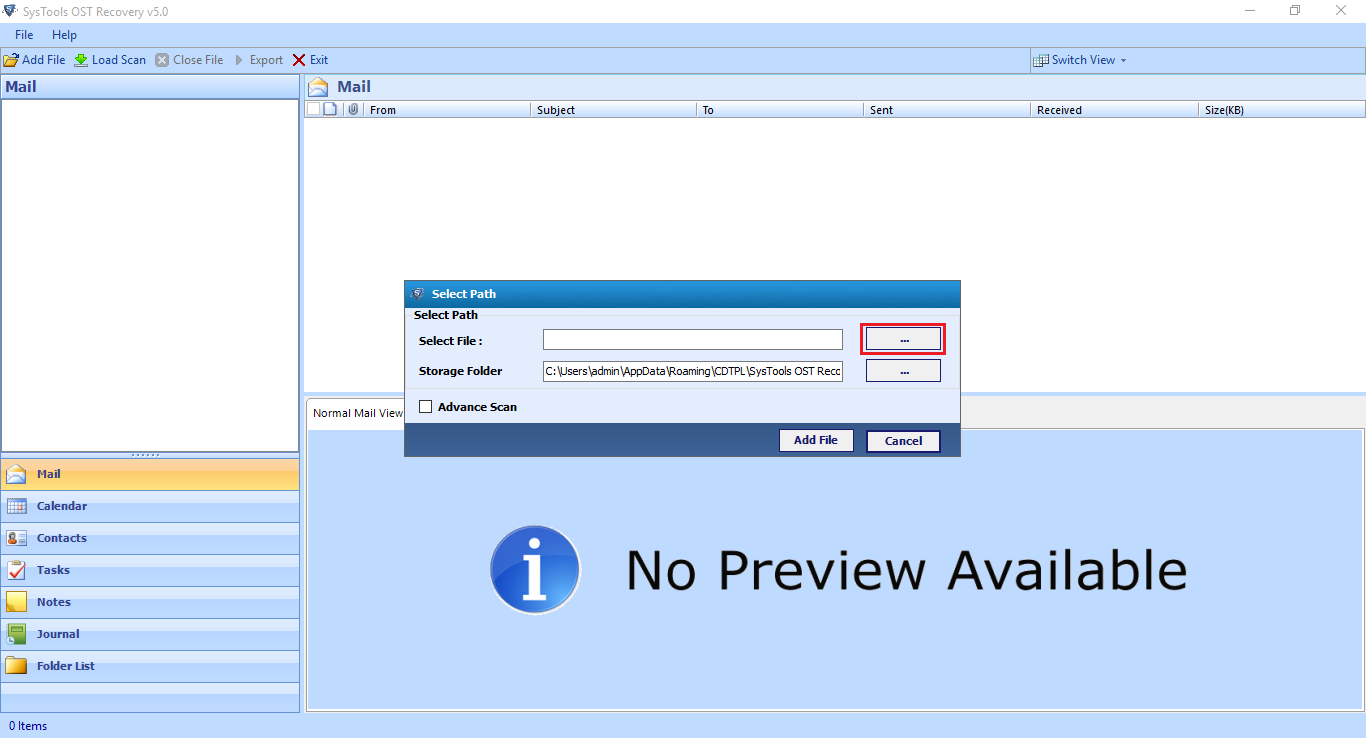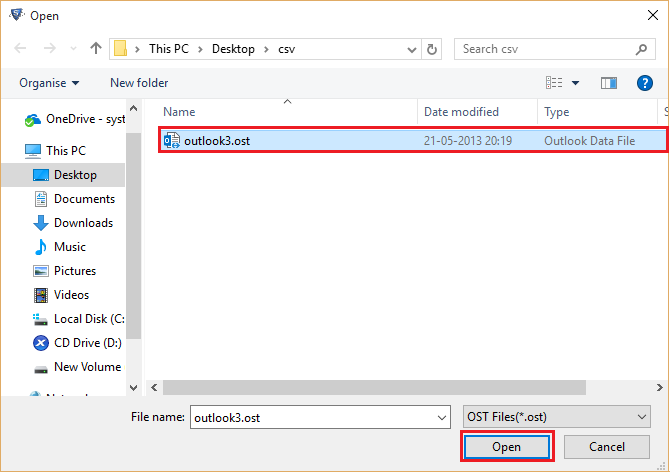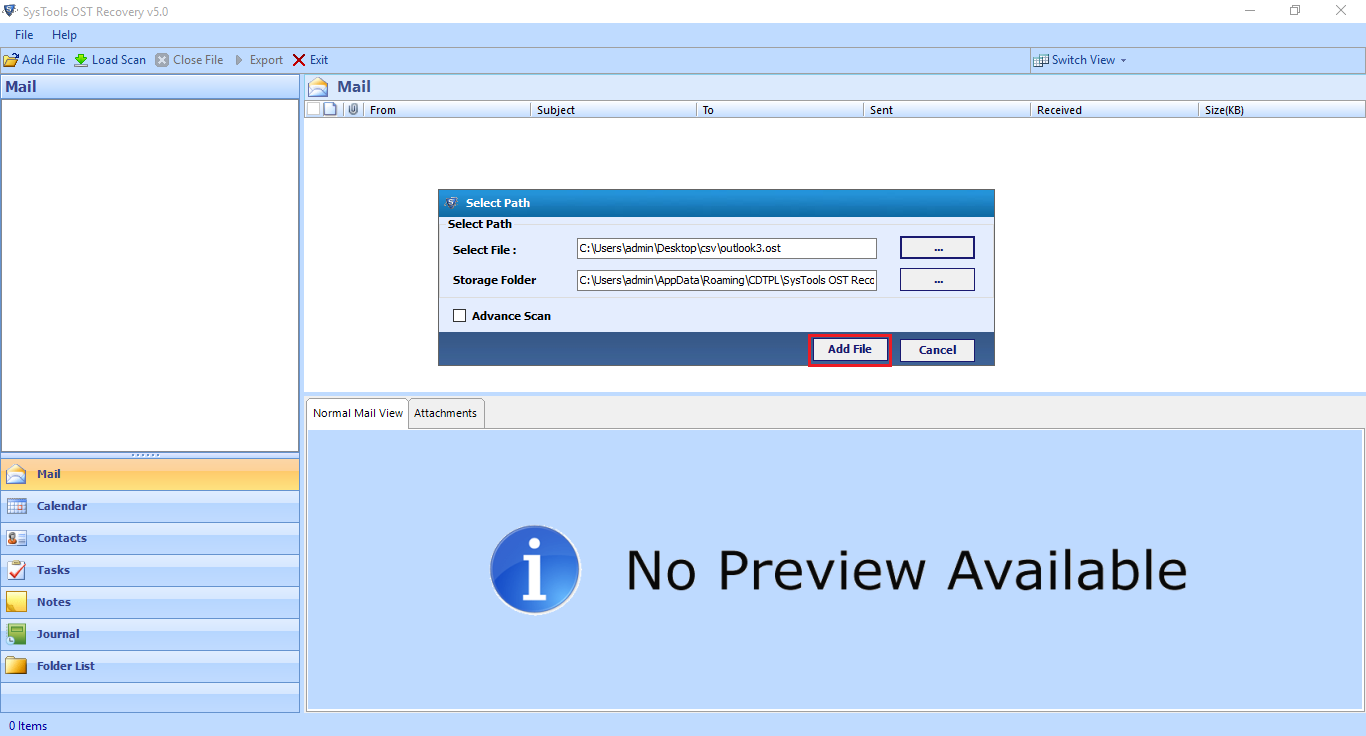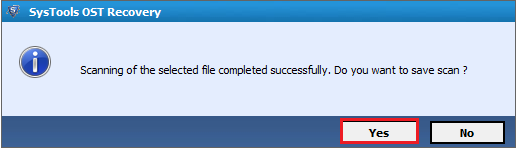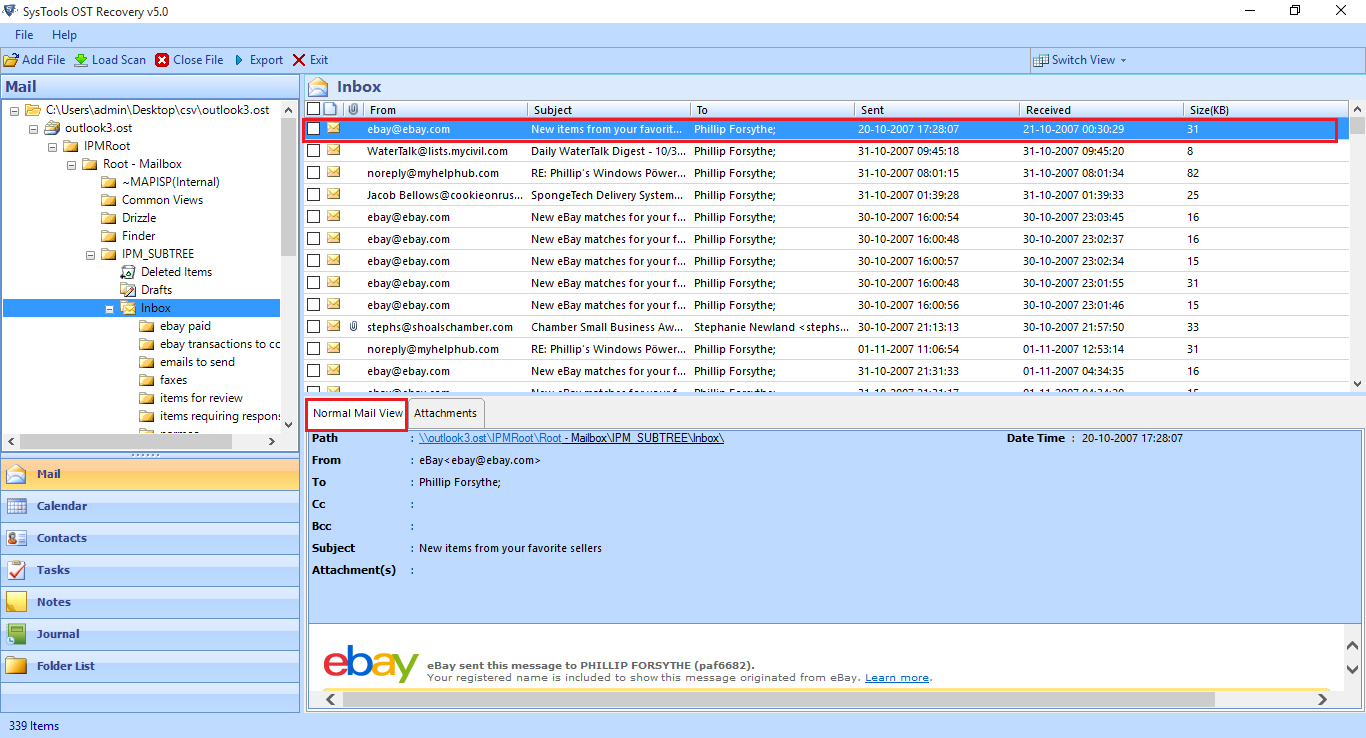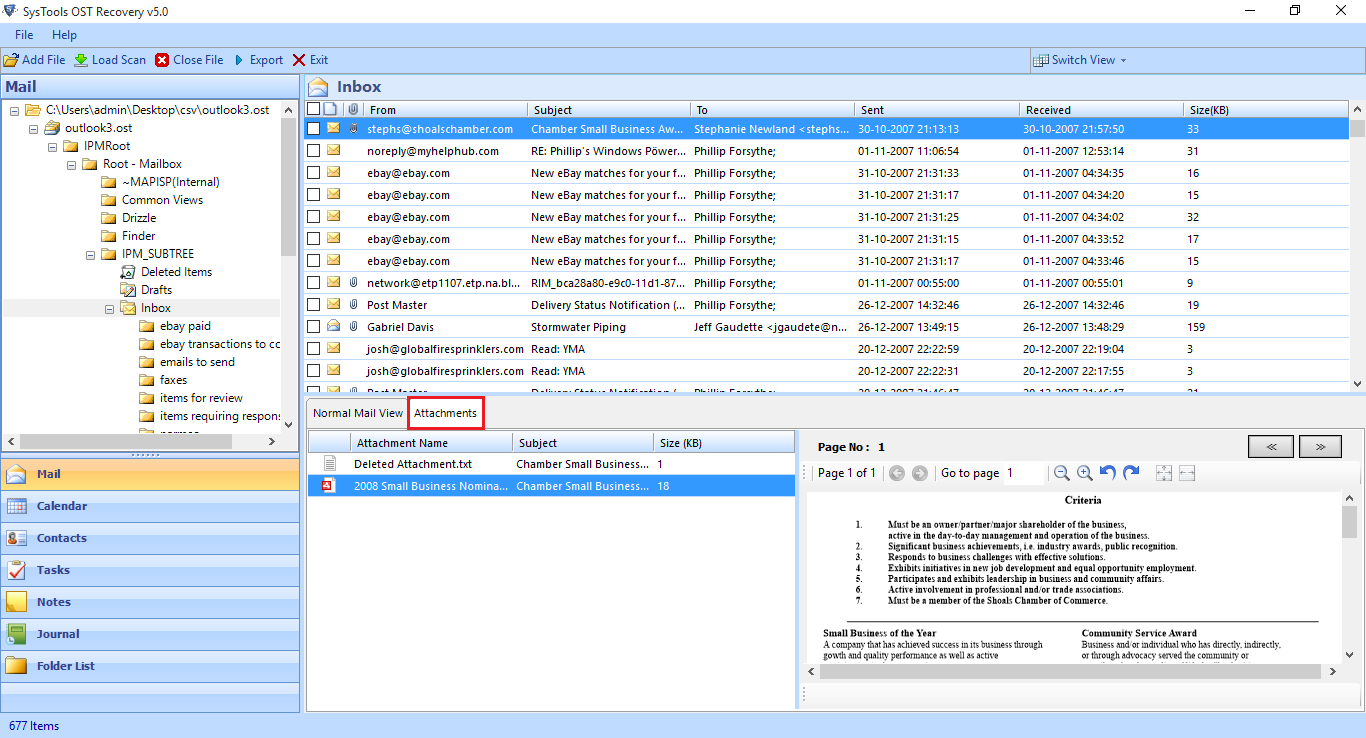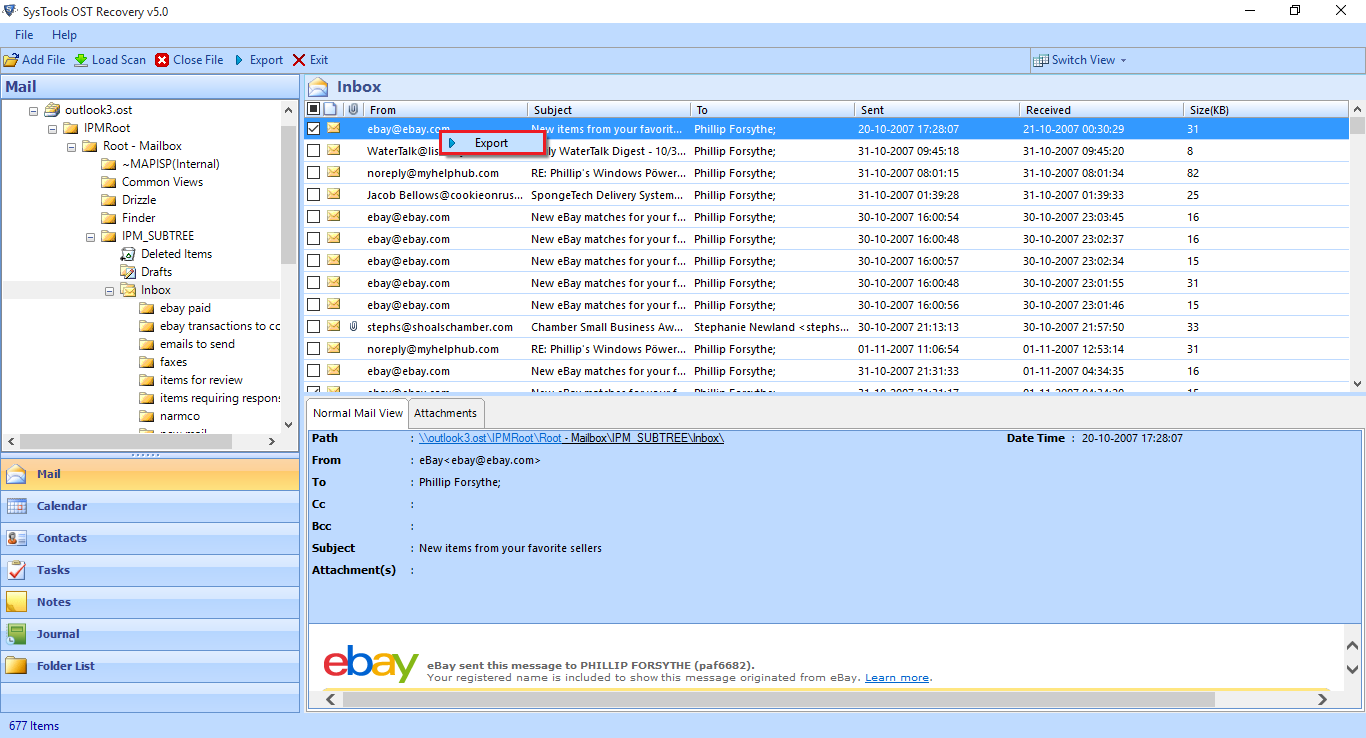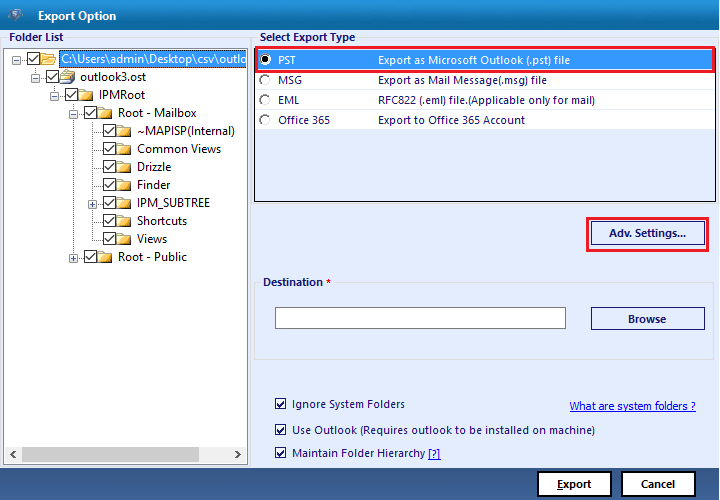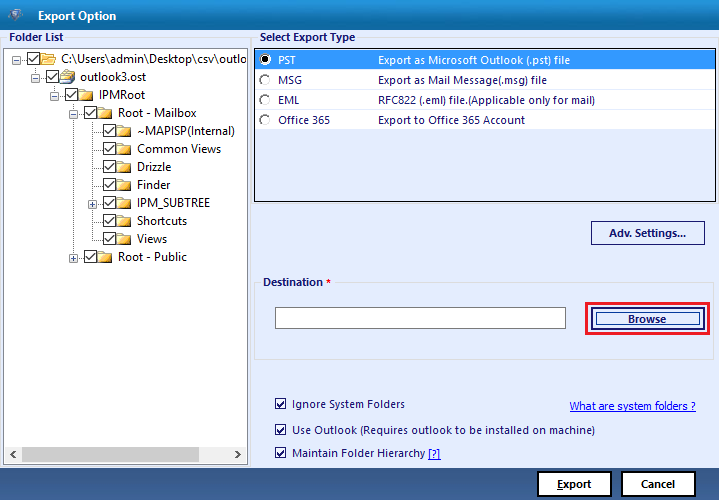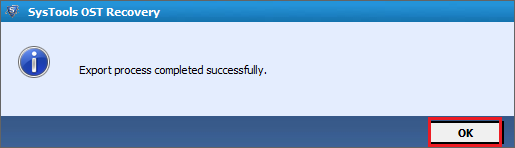FEATURES OF OST to PST Converter
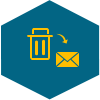
Restore OST file to PST
The OST file to PST converter can recover all the permanently deleted emails from OST file like: deleted emails, tasks, contacts, calendars etc. After the recovery process, the tool saves repaired OST file into PST file format & make the data of MS Outlook accessible. The OST file with any size gets completely restored.
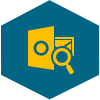
Scan & Repair OST File
To repair corrupt OST files the tool provides two scanning mode i.e Quick scan & Advance scan. Quick scanning can be done when OST file has minor corruption while Advance scanning option is for files with severe corruption. By default, the software always perform Quick scanning to scan OST file.
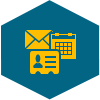
Data Preview with Item Count
After OST file recovery the utility generates a preview of all the components related to the OST file which includes: Emails, Contacts, Calendars, Notes etc. with their item counts. Also the Outlook OST to PST converter display emails in normal mail view with respective attachment preview of each mail.