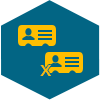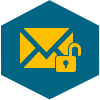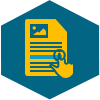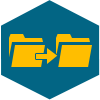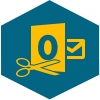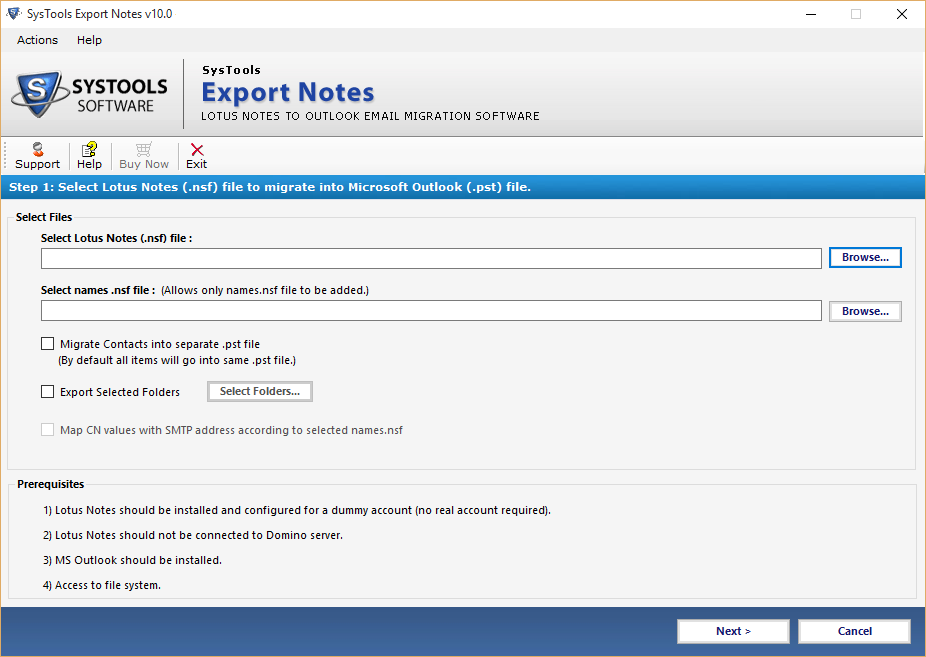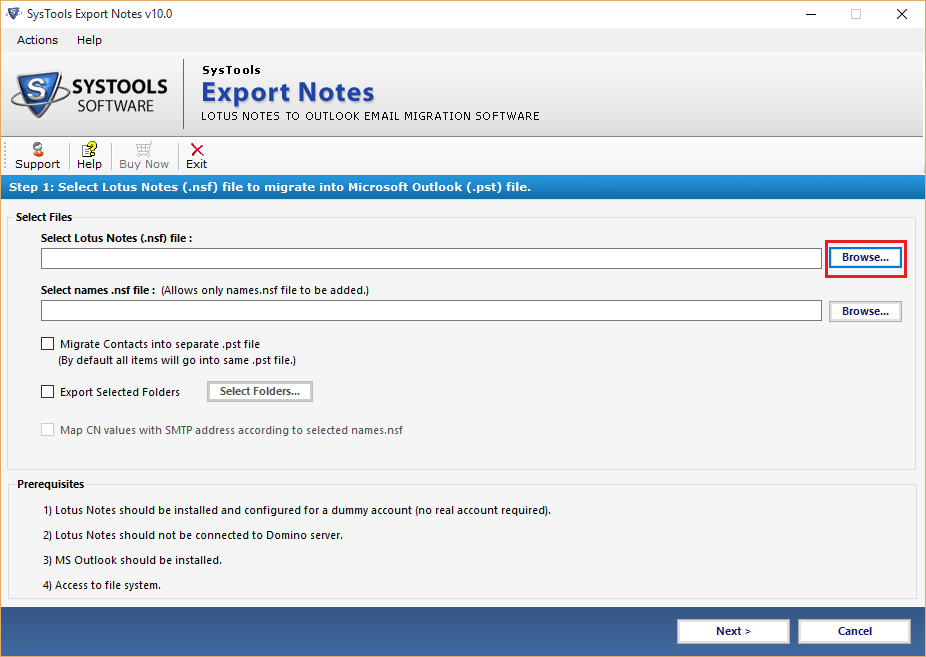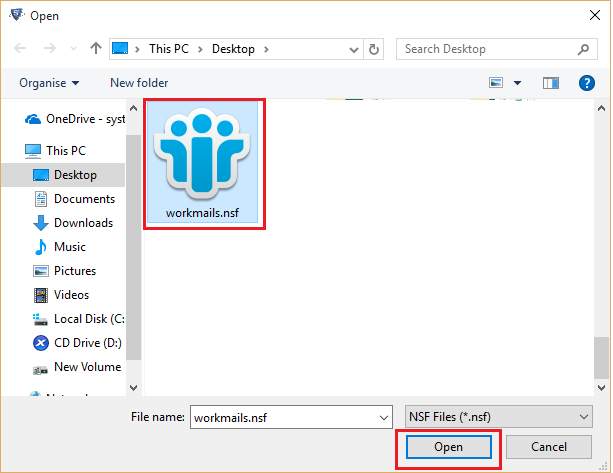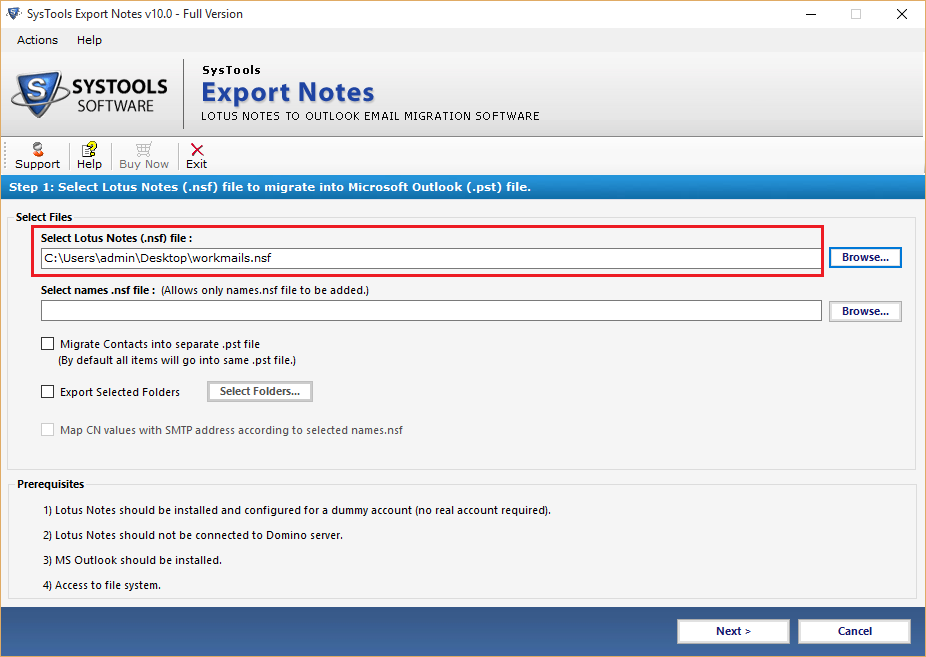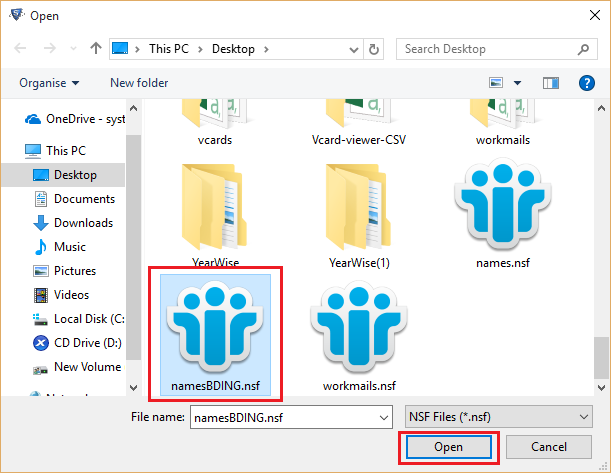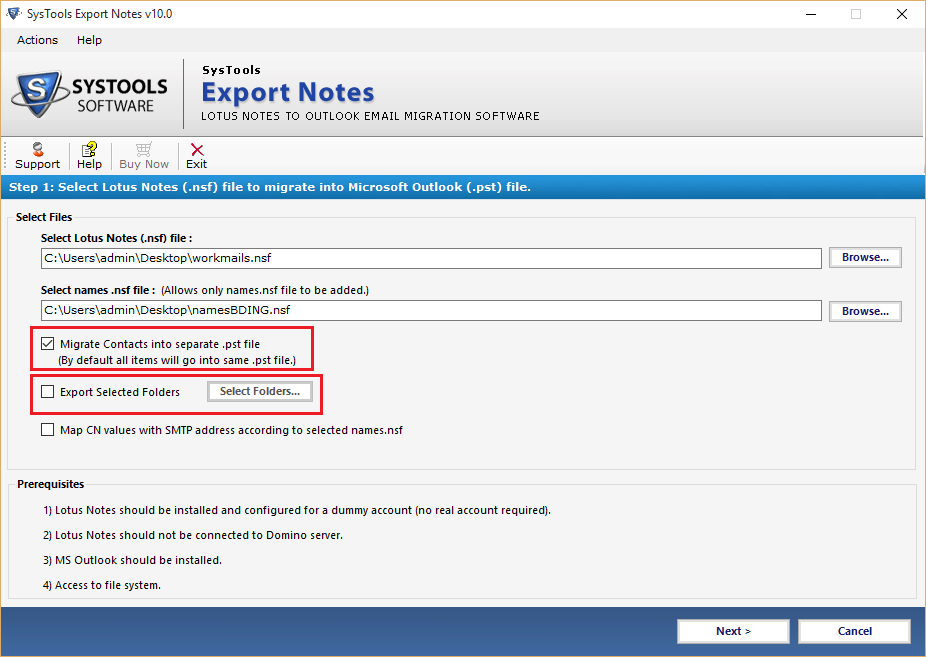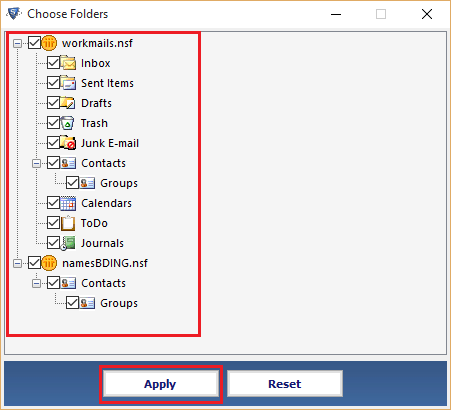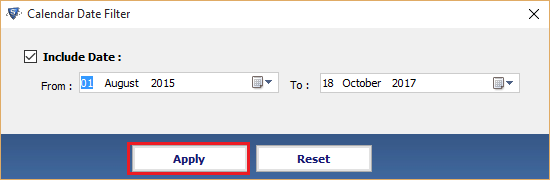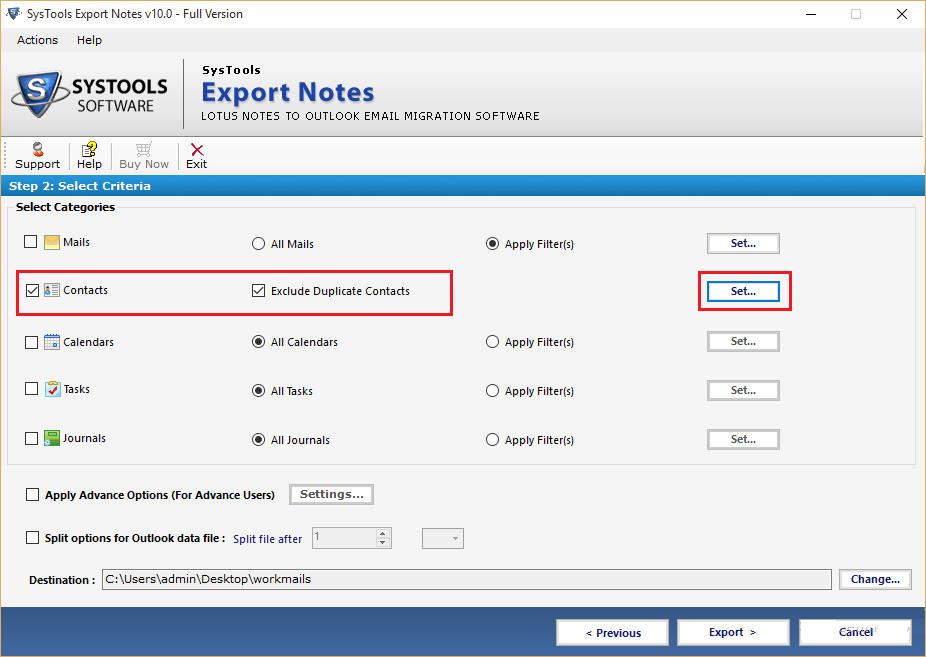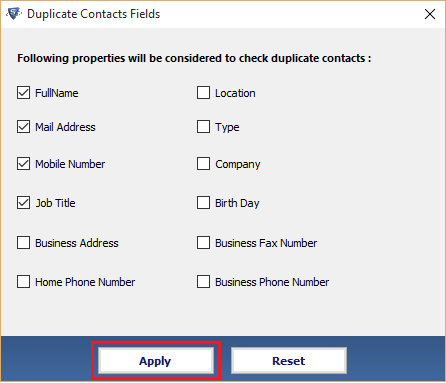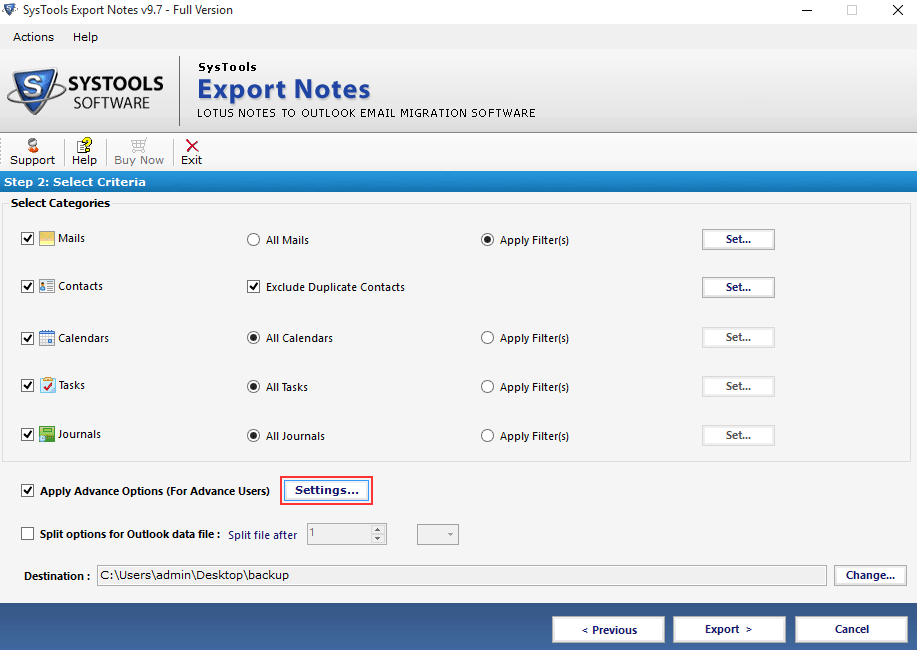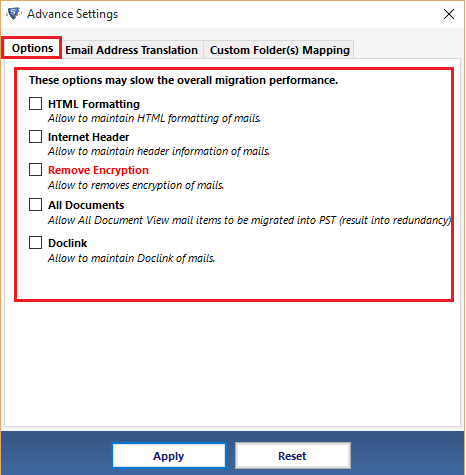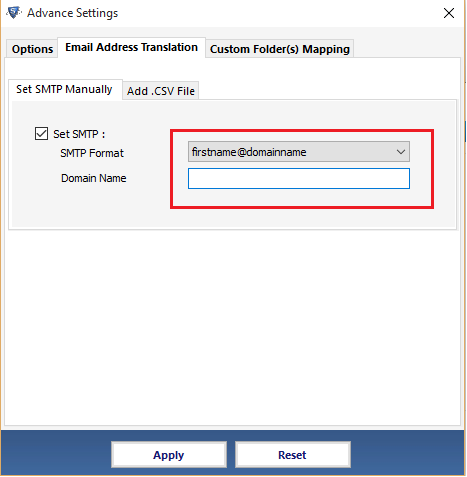FEATURES OF NSF to PST
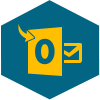
Convert NSF to Outlook
To migrate NSF file to PST file format the software convert complete data within Lotus Notes NSF data file like: Emails, contacts, calendars, Tasks, Notes & journals into Outlook without changing (preserving) the meta data
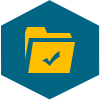
Export Selected Folders
The software offers you the option to choose folders for conversion. Using this option you can include or exclude desired folders for migration. Thus you can only convert selective folders or components from the chosen Notes database, instead of exporting all the folders
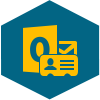
Individual PST for Contacts
If needed the user can save emails & contacts into single PST file. All the contacts are stored in names.nsf file and this file is then migrated into single/individual PST file by preserving all fields & groups. Thus the user can easily export contacts into single PST file