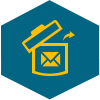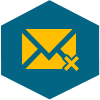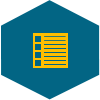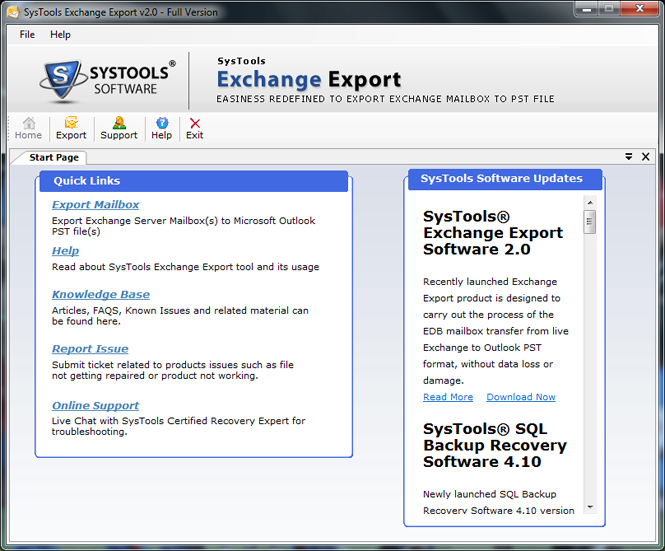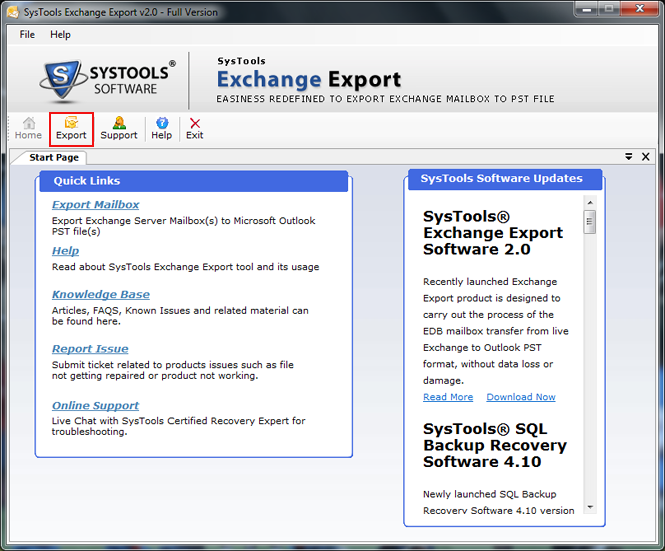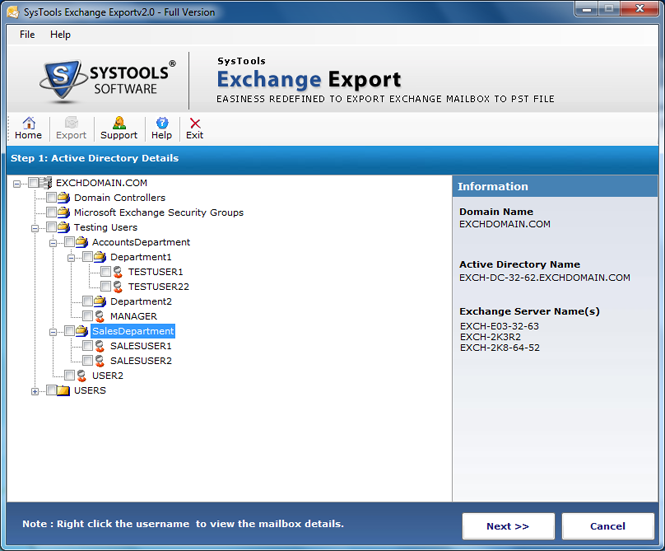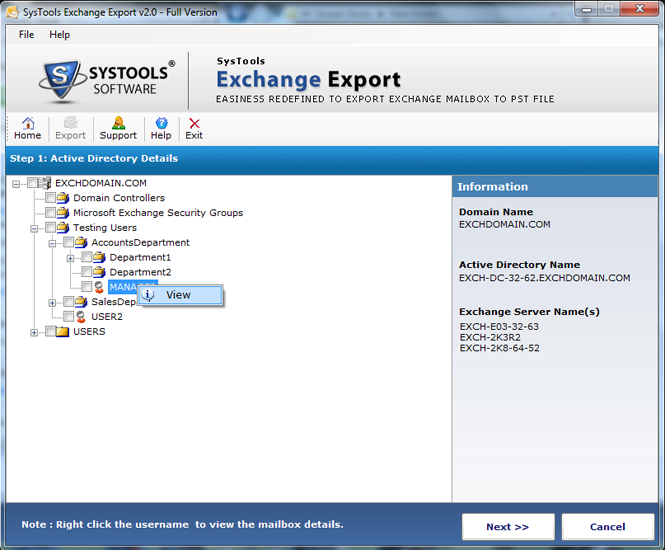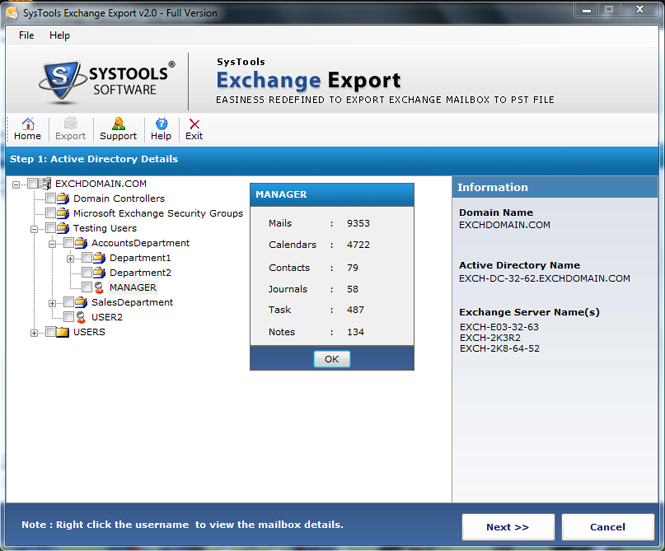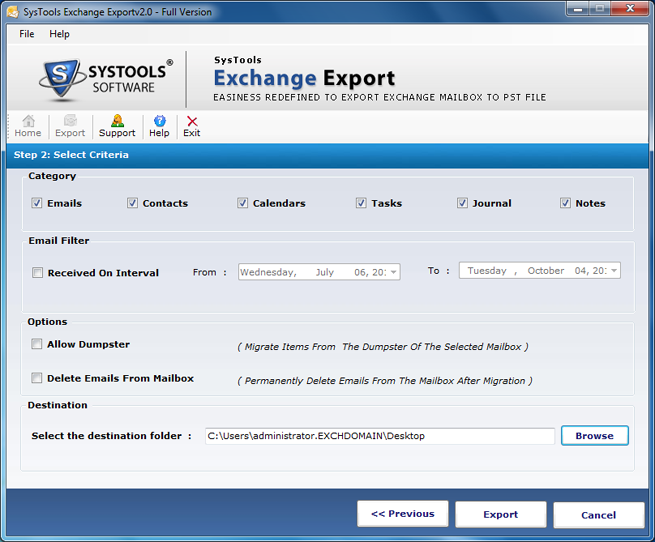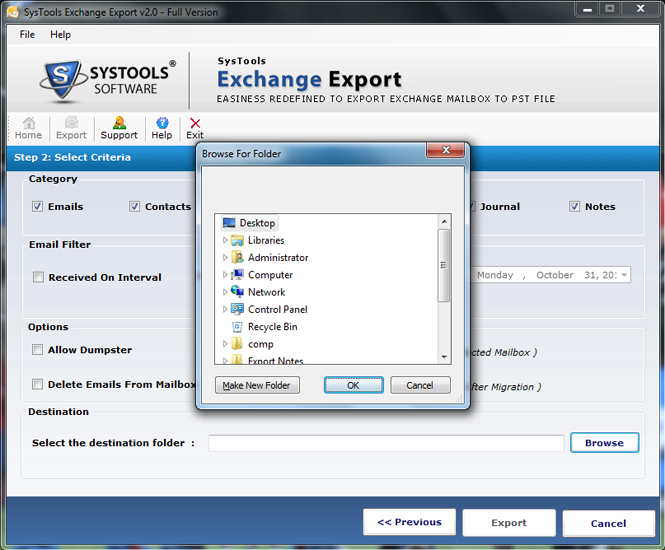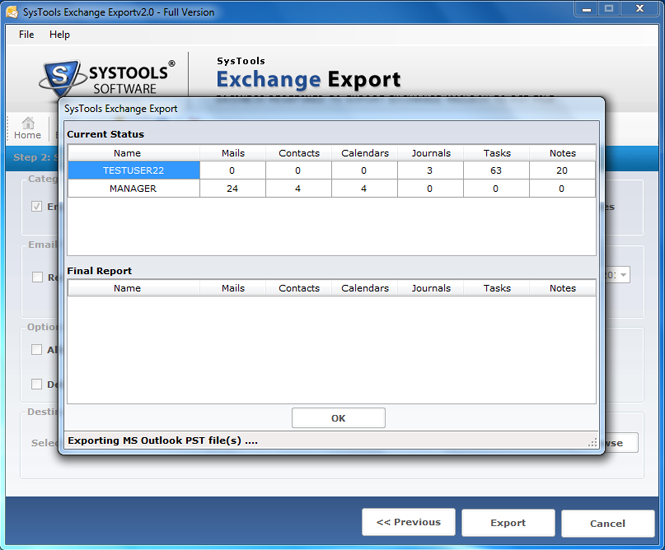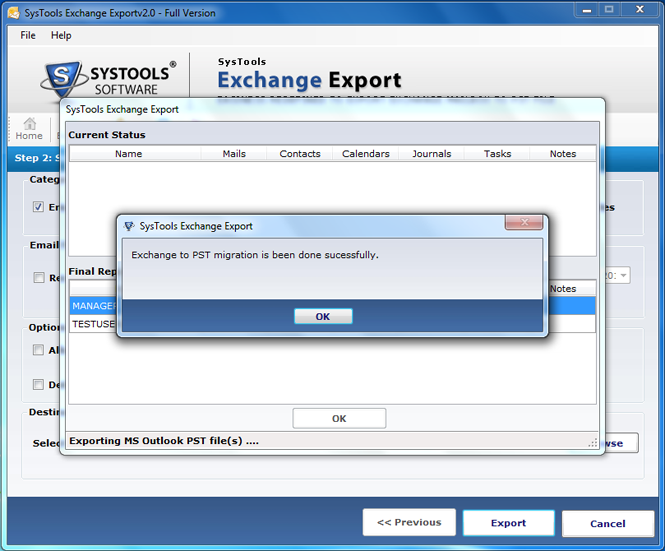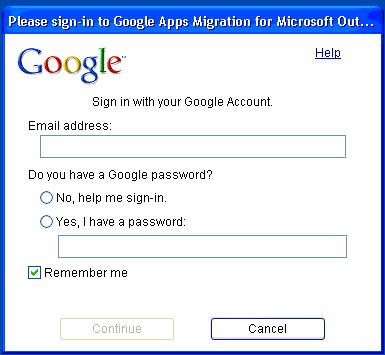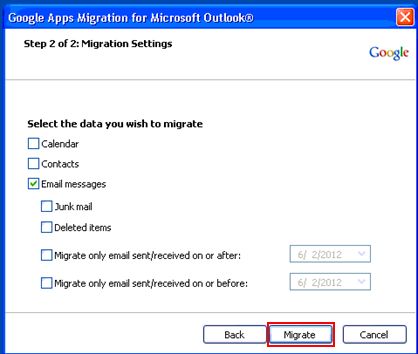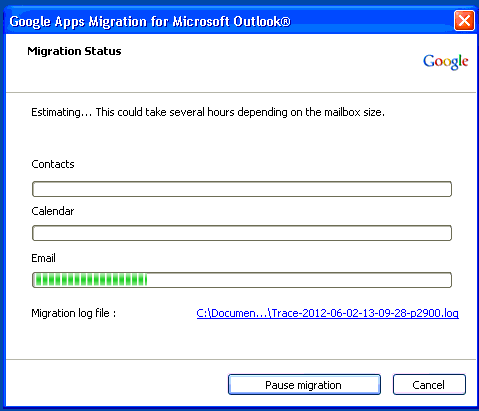Features of Exchange to G Suite Migrator Tool
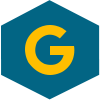
Migrate Exchange to G Suite
The software allows you to export multiple mailboxes from Exchange Server to G suite/ Google Apps. It further allows you to export emails, contacts, calendars, tasks, notes & journals. Also, the tool also ensures to keep the original formatting & Meta properties of mailbox items intact.

Auto Detect Functionality
The software extract from Live Exchange Server mailboxes to Google Apps, the Active Directory plays a crucial role. When you click on export button to transfer exchange to google apps, the Active directory gets automatically scanned & loaded.
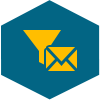
Apply Email Filters
To migrate Exchange Server to Google Apps, you can apply the email filters. This option helps you to export or move only selective emails in the specified date range. You need to specify dates of “To” & “From” and the utility will convert Exchange to G Suite of the specified date range emails.