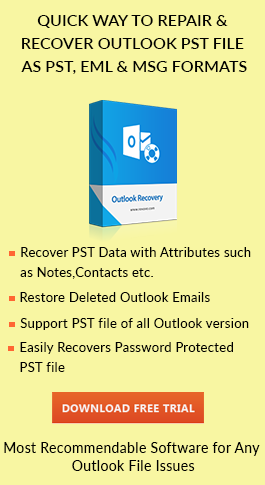How to Fix “PST is Not a Personal Folders File” Error Message
Aisha Winget | December 7th, 2017 | MS Outlook
This blog can be used to enlighten users a professional way to fix “Outlook.pst is Not a Personal Folders file” error. Along with this, we will also learn certain reasons behind the occurrence of this error.
Many times while sending or receiving emails users get stuck and face various problems. Out of which one such error encountered by Outlook users is “PST is Not a Personal Folders File”. If you are just one of those who may get affected by the above-mentioned issue, we believe that it can help you out. Therefore, in the upcoming section, we are going to cover the step-by-step procedure to resolve this outlook.pst is not a personal folders error message. Before proceeding this, first, let us discuss other possible causes of this error.
Why this Error “.pst File is not Recognized as Personal Folder” Occur?
The above error will irritate the user and does not allow them to access PST Files in Outlook. This error “.pst is not a valid personal folder file” occurs when users try to import or open corrupt Outlook PST File. As everyone knows that if data gets corrupted, then there is no best way to access it with the help of Microsoft Outlook.
Reasons & Solutions to Fix MS Outlook error
Let us discuss various reasons and their solutions that can help to resolve this “Not a Personal Folders File in Outlook” error. Here are some of the reasons along with solutions:
Method 1: Unmark “Read-only” Option in File Properties
If a PST file is in read-only status then, external applications have no permission to access it, thus an error “PST is not a personal folders file” will occur. Therefore, the possibility of error, consider whether all the files are read-only or not.
At the outset, you need to make a copy of PST file from an external drive to the local machine. Then, locate the personal folders (.pst) file in Windows Explorer. Right-click on the file and choose “Properties” from a context menu. Now, inside the popup dialog box, you can unmark “Read-only” option.
Method 2: Open PST File Instead of Importing
There is another safe and effective mode that can reduce the risk of “Not a Personal Folders File” error in Microsoft Outlook. After deselecting the “Read-only” attribute in file properties, you can try to open or access the PST file. For this process, someone who prefers to use Import and Export Wizard to open and display the restored file, it means to overwrite that file and will increase the risk. Thus you can also use “Open Outlook Data File” rather than “Import”.
First of all, go to “File” menu and select the “Open” tab. Then, click the “Open Outlook Data File” option, which will appear on the screen. Eventually, you have to choose the target PST file and press Open button. Suppose all above-stated methods cannot succeed, there are a lot of chances that the .pst file is corrupt or damaged. You need to fix or repair it.
Method 3: Repair PST File using Scanpst.exe tool
Multiple reasons may cause PST file corruptions, such as oversized files, malicious attacks, power outages and so on. If the PST file gets damaged, of course, users cannot access that file. Then, there is a great chance that users will come across this “Outlook.pst is not a personal folders file” error. Under these circumstances, you can get the help of the free utility in MS Outlook, called Scanpst.exe.
Just navigate to the disk where MS Outlook is installed. After that, enter the “Scanpst” inside a search field. Now, the tool will open in the window. Double-click on the program to run it. Under the main page, click the “Browse” button to choose the target PST file. In the end, click on the “Start” button to repair it. However, this utility is helpful in case of low-level corruption.
Note: Scanpst.exe utility is only capable to deal with all the bugs in PST file.
Let’s Wrap Up
Everyone wants to work in an error-free environment and keeps the crucial data safe. But, sometimes PST file is prone to corruption or gets damaged so many people are searching for a reliable solution. Besides this, we have covered all reasons behind the occurrence of Outlook error. Moreover, different manual approaches to fix “PST is Not a Personal Folders File” Error ” error also have been discussed in above.