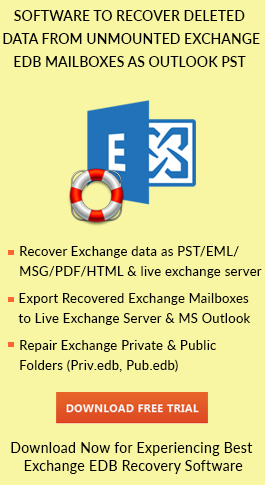New-MailboxExportRequest Command in Exchange 2016
Exchange Server is a popular mail and calendaring server which is used to store the information like emails, calendars, journals, tasks, contacts, to-do’s, etc. To access emails from the server, there is a need of email client like MS Outlook.
An EDB file format is created in Exchange which consists of all the mailboxes of all users working separately in their email clients in a single file. Sometimes, to protect valuable data and work safely, it is required to migrate the data.
In this article, we will discuss steps to get-new mailboxexportrequest command. A command line method is discussed to transfer emails from Exchange Server using Exchange PowerShell New-MailboxExportRequest command.
Need of New-MailboxExportRequest Command
There are many reasons to backup Exchange mailbox:-
1. If the user is working with Exchange archived data then he will need PST file to work on his email client in his system.
2. There are many virus attacks that can corrupt the data in mailboxes of the Exchange server. At that time, it is required to create a backup by importing Exchange mailboxes to keep the data safe.
3. Power failure is one of the major cause due to which Exchange file can get damaged and the user won’t be able to access the mailboxes due to the corruption of data.
4. Backup of the Exchange file is very important if in case any mailbox gets deleted accidentally, one can easily get his emails through this backup.
5. If the Exchange Server is on maintenance, then users connected through the server cannot be able to access their emails. So one should have a backup of his emails on his local system.
Use New-MailboxExportRequest cmdlet – Manual Methods
Use Exchange PowerShell New-MailboxExportRequest command to extract the Exchange mailboxes by using command line method. Follow below steps:
1. Create a shared folder over the network and save the obtained Outlook PST file by following steps:
- Right-click on the targeted folder which contains a PST file and then selects Properties.
- Now a window will appear, click on Advanced Sharing in the Sharing tab.
- Now in Advanced Sharing window, select Share this folder option and then tap on Permissions.
- Now add Exchange Trusted Subsystem to Group or user names and choose the Full Control option to allow it.
- Then, click on Apply and the OK.
- Now close all the applications.
2. Click on Start and open PowerShell Window.
3. Now add a library in order to work with export command. Run Add-PSSnappin by using commands in the PowerShell:
Add-PSSnapin Microsoft.Exchange.PowerShell.e2010
4. Now run MailboxExportRequest cmdlet. The command consists of two parameters- one is FilePath that defines the network share path of the PST file to which the file get migrated and another is MailBox that defines the SMTP address/ display name of the mailbox to be extracted.
5. Now enter the syntax to run the MailboxExportRequest command:
New-MailboxExportRequest -Mailbox -FilePath \\\\.pst
6. Now the entire mailbox will extract into individual PST files and saved the files in the same directory which user has entered in the file path.
Additional Parameters with their Syntax
There are some additional parameters that are related to the mailbox export request exchange in 2010, commands are like:
1. Content Filter: it- It specifies the conditions on which the contents of a mailbox are converted. Syntax:
New-MailboxExportRequest -Mailbox -ContentFilter {(Receivedit ’01/01/2015′) -and (Subject -like ‘fwd*’)} -FilePath \\\\.pst
2. Exclude and Include Folders: – You can use these folders to extract selective folders. Syntax:
New-MailboxExportRequest -IncludeFolders “#Inbox#/*”,”#SentItems#” -Mailbox -FilePath \\\\.pst
3. Name: – This feature is used to name the migrate request and used for tracking purpose. Syntax:
New-MailboxExportRequest -Name -Mailbox -IsArchive -FilePath \\\\.pst
4. IsArchive: – It defines the archived as the only source to migrate.
New-MailboxExportRequest -Mailbox -IsArchive -FilePath \\\\.pst
5. Export to PST: – You can convert more than one mailbox at the same time.
$AllMailboxes|%{$_|New-MailboxExportRequest -FilePath \\\\$($_.Alias).pst}
Limitation
Exchange PowerShell New-MailboxExportRequest command is a way to convert all the mailboxes in PST format. But the process is very tedious and time-consuming as one has to follow all the above steps as discussed and any step done in a wrong way can permanently delete the data or make the file inaccessible. It requires good technical skills to perform above steps.
Automated method
So to avoid New-MailboxExportRequest in Exchange, one can go for an automated solution like EDB to PST Converter. It is a tool that can help you in migrating to PST file format from Exchange Server mailbox easily in few minutes without any data loss.