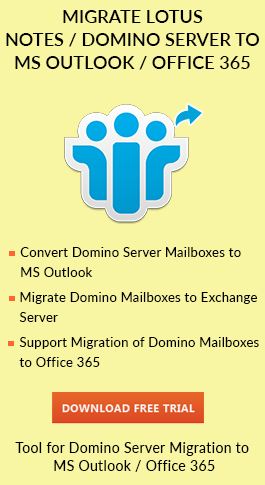Configure Lotus Notes Email in Outlook with Easy Tricks
admin | July 10th, 2017 | Lotus Notes
Lotus Notes ( Also known as IBM Notes) is a popular email client having IBM Notes & IBM Domino are the client & server, respectively. IBM Notes provides the business collaboration such as emails, calendars, to-do lists, contacts etc. The Lotus Notes can be used with other Domino applications & Databases. It is basically a desktop workflow application, which is used widely in a corporate environment for email & can also be used to access such as document libraries & custom applications. But, now due to the market trends & various business requirements, the users are moving to Microsoft Outlook as MS Outlook provides an easy to use & user-friendly interface with easy data management and provides security also. To configure Lotus Notes email in Outlook, you can refer to the below-mentioned write-up to solve your queries.
“Hi, I’m a Notes user. Our organization has Domino server and the employees are using IBM Lotus Notes. But few of the employees are not aware of IBM Notes. Due to this, I want to configure Lotus Notes email in Outlook. I don’t know how to export NSF files. But I want to migrate all my data to Outlook including emails, contacts, calendars, tasks etc. I need an effective solution to access IBM Notes email from Outlook.”
It is very important to know the file formats that both the email clients support. The IBM Notes supports NSF (Notes Storage Format) files, which stores mailbox items. While MS Outlook supports PST (Personal Storage Table) file format.
Manual Method to Access Lotus Notes Email from Outlook 2010
It is not at all a difficult task to configure Notes email in Outlook. There is a step by step manual guide which will help you with Export-Import process. Follow the below-mentioned steps to set up Lotus Notes email in Outlook 2010.
Export NSF Emails to PST
- Open IBM Notes. Then, select all the emails which you want to move.
- Next, go to File Menu & select Export option.
- A dialog box will appear. Fill the name & save that file using structured text type in the location.
- Now, click the Export button.
- After filling the dialog box, click on OK button.
After this process, all the selected emails will get transferred to the specified location. Now, all you need to do is to convert the obtained file in Comma Separated Values or Tab Separated values file format as MS Outlook does not support structured text format. Start the Import process to access Lotus Notes Email from Outlook 2016.
Import the Obtained NSF File in Outlook PST
- Open Microsoft Outlook. Go to File menu >> Open >> Import
- Import & Export Wizard will get opened. Select Import from another program or file & then proceed to the next step.
- Now, choose the file type either as Comma Separated Values or Tab Separated values.
- Browse the file from the destination to import.
- After the successful completion of the Import process open Lotus Notes in Outlook
Limitations
There are few drawbacks in this manual approach to configure Notes email in Outlook. With this process, it is sometimes possible that some of the emails get missing. This process is bit lengthy and time-consuming. Also, the method is quite confusing for a non-technical person. In a way, if IBM Notes emails are encrypted then it may fail to access Lotus Notes email from Outlook. There are other items like calendars, journals, tasks, etc that cannot get migrated using this process. But if you wish to configure Lotus Notes email in Outlook, you can go for a third party tool.
Expertise Solution
As there as limitations of the above manual method, there is an expert solution which can easily access Lotus Notes email from Outlook in less time. With this tool, one can easily migrate any number of files without any data loss. The Utility also allows users to access Notes emails, calendars, journals, contacts etc. & other mailbox items in Outlook. You can also open Lotus Notes encrypted emails in Outlook by using Remove Encryption option. This tool is Compatible with all the latest versions of Notes, Domino Server, MS Outlook, MS Exchange Server & Windows OS.
Conclusion
In the above-stated article, we have learned how to configure Lotus Notes email in Outlook 2010. We have also discussed the manual approached to configure NSF emails. But as many users find this task lengthy so in this write-up I have also discussed a professional solution like NSF to PST Converter that can easily import all data items in Outlook. This tool provides an effortless migration of numbers of emails from IBM Notes without any data loss.